Everyone uses whatsapp on mobile but ever thought about how to use whatsapp on a laptop or pc without using the phone? In this article, you will learn how to connect whatsapp to a laptop or pc.
Instant messaging is one of the most popular ways people communicate. Nowadays it can be more convenient than emails or phone calls especially if you only need to say a few words one popular app that lots of people use for instant messaging is called whatsapp.
Whatsapp is a communication app you can install on your smartphone you can use it to send and receive text messages, pictures, videos make phone calls, and more.
This will save you from buying a texting plan or extra calling minutes. WhatsApp is free to download sign up for and use it. It’s also safe as long as you don’t use it to talk to strangers and it’s easy to use as well.
How Does Whatsapp Work?
Whatsapp uses the internet connection of your mobile device to let you send messages to your family and friends. If you connect your device to a Wi-Fi network whatsapp won’t use your mobile data plan.
How to Use Whatsapp on Laptop or PC?
Today we will talk about how to use whatsapp on a PC with or without connecting your cell phone to the internet so I will divide this article into two-part. In the first part, we will require a phone connected to the internet for using whatsapp on a PC, and in another part, we will not include a cellphone connection to the internet.
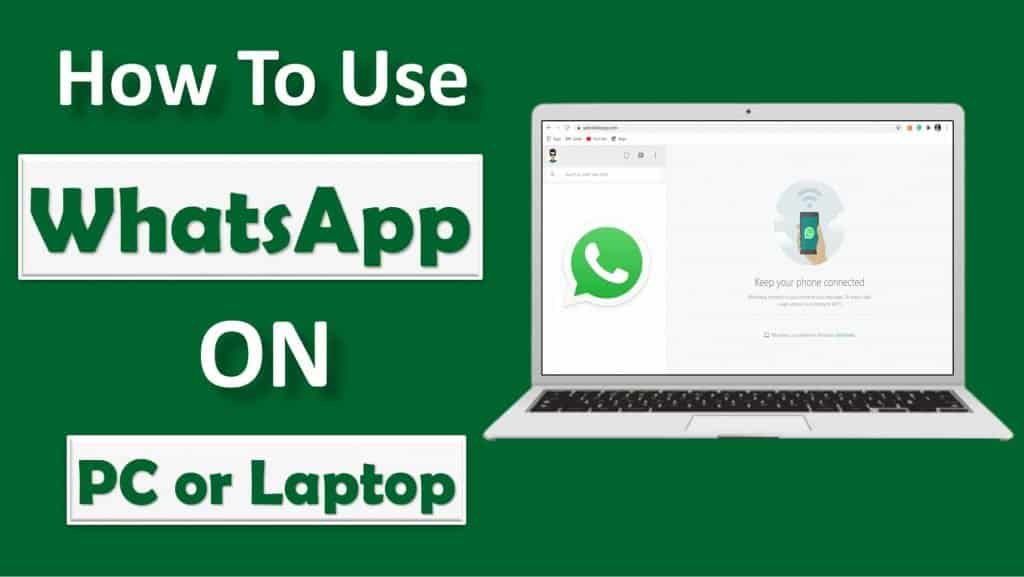
So, let’s move on to the first part how to use whatsapp on pc or laptop with a phone.
Check Out – Join Unlimited Whatsapp Groups
How to Use Whatsapp on Laptop or PC With Mobile Connection
In the first part, we will use whatsapp web to use whatsapp on PC. For that open your browser and type web.whatsapp.com make sure that you are on the computer and your phone is connected to the internet.
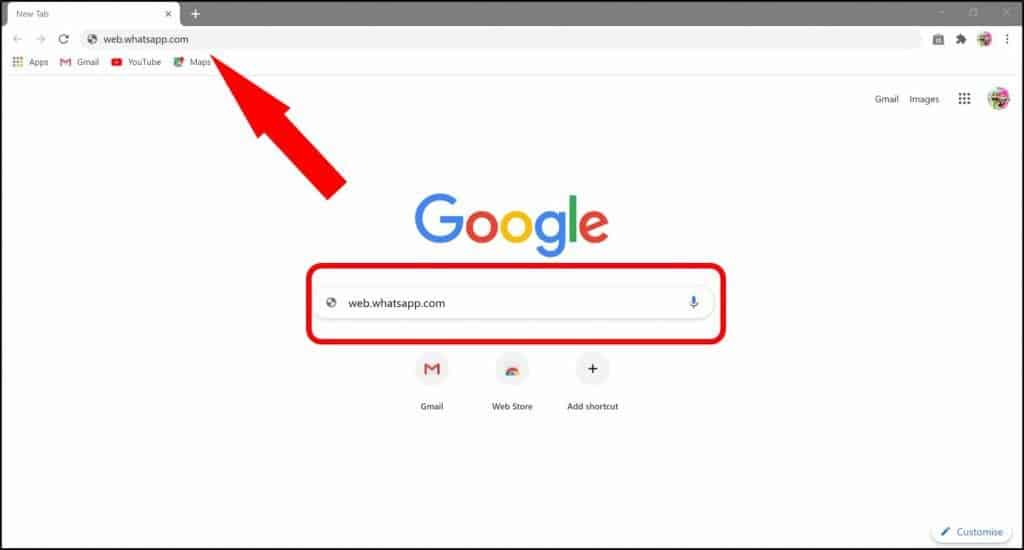
Now after the web page will load you will see a QR code.
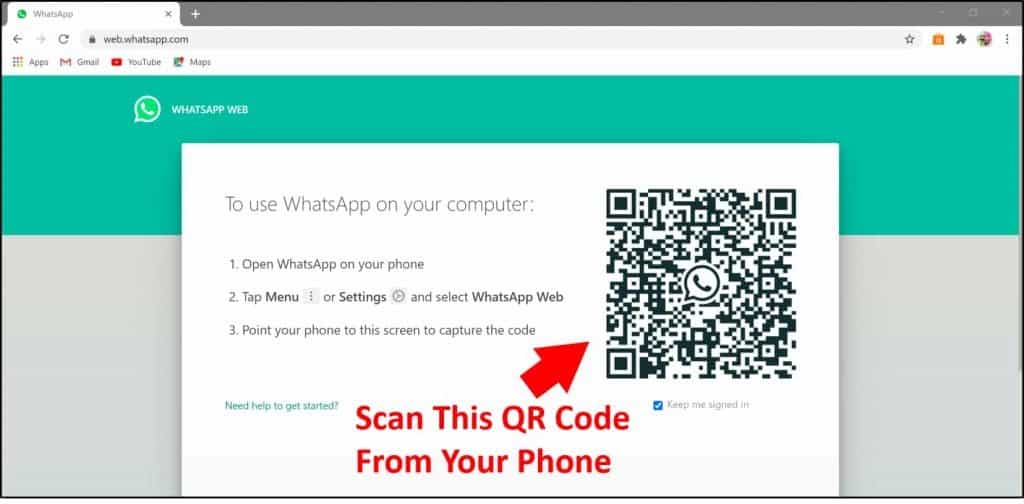
Here now it’s time to open WhatsApp on your cell phone after opening whatsapp you will find three dots on the top right of your screen whatsapp tap on them.
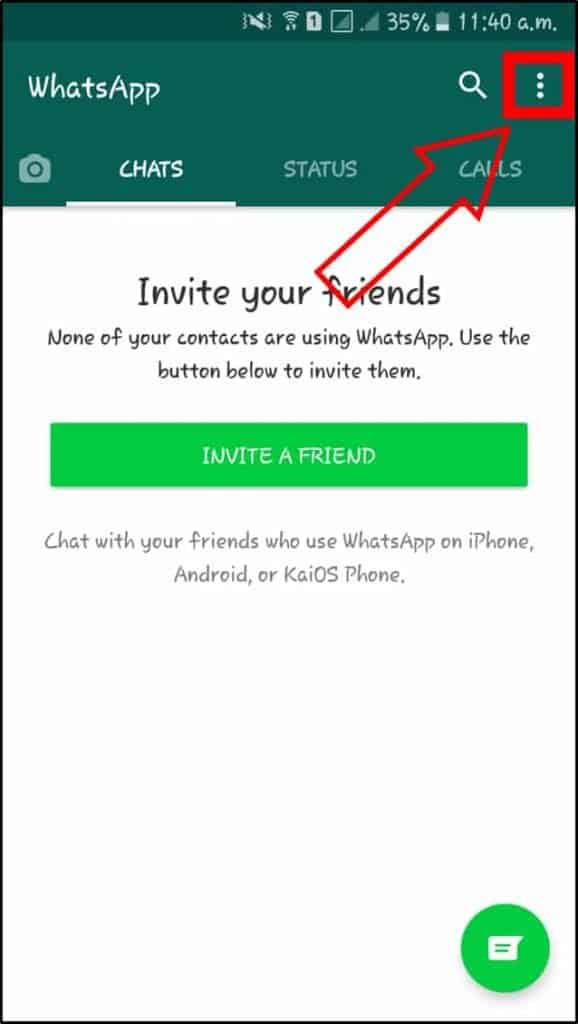
And after that select the third option whatsapp web and it will open the camera and scan the QR code.
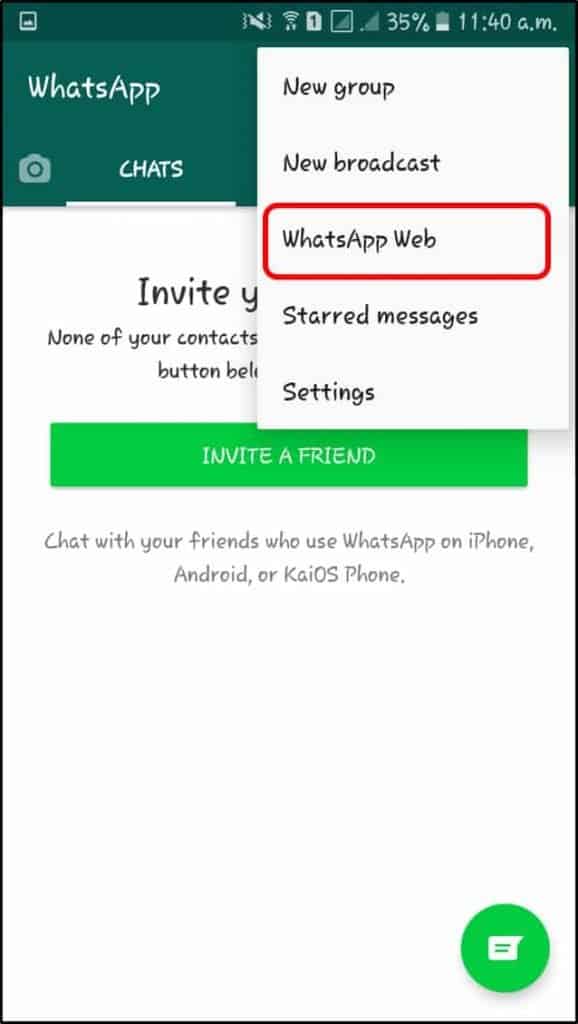
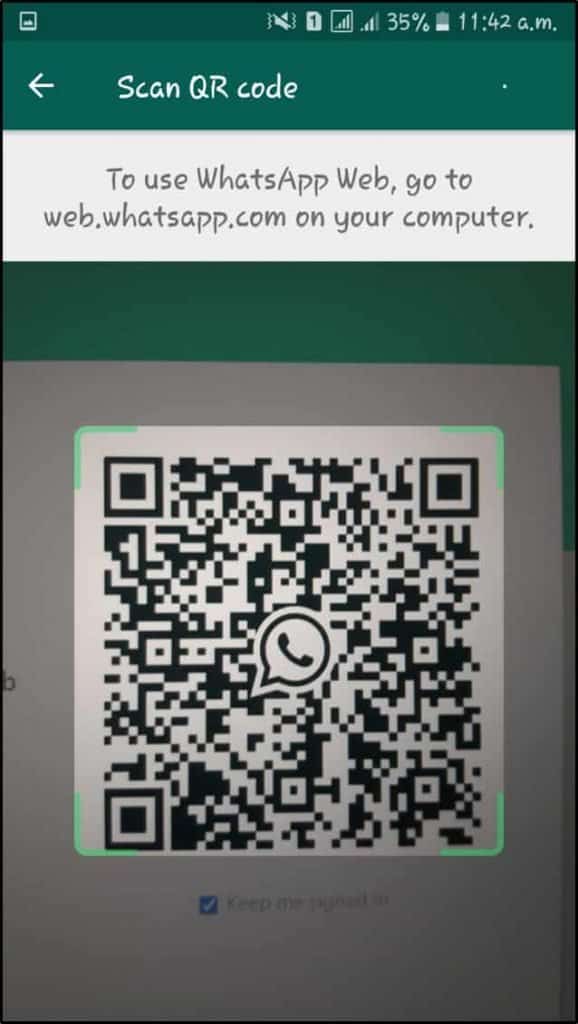
After that, you have successfully connected your whatsapp on pc or laptop using your phone.
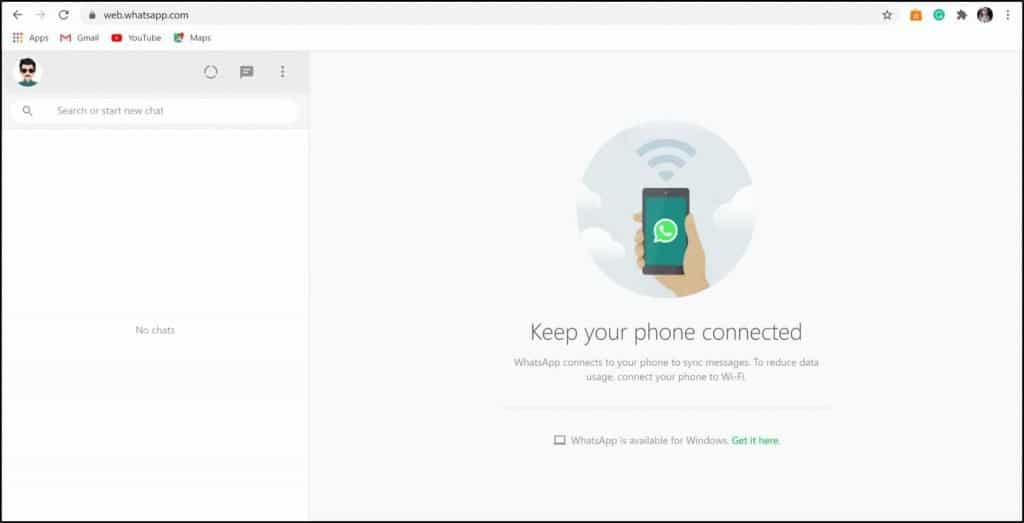
This way we will use WhatsApp on our PC or laptop with a smartphone but make sure that your phone is connected to the Internet.
How To Use Whatsapp On Laptop Or PC Without a Smartphone
PART 1
Now the first part of this method is to download WhatsApp for Windows or Mac from whatsapp.com/download. In this method, you can download whatsapp and install it on Windows or MAC. But this method also required a phone connected to the Internet.
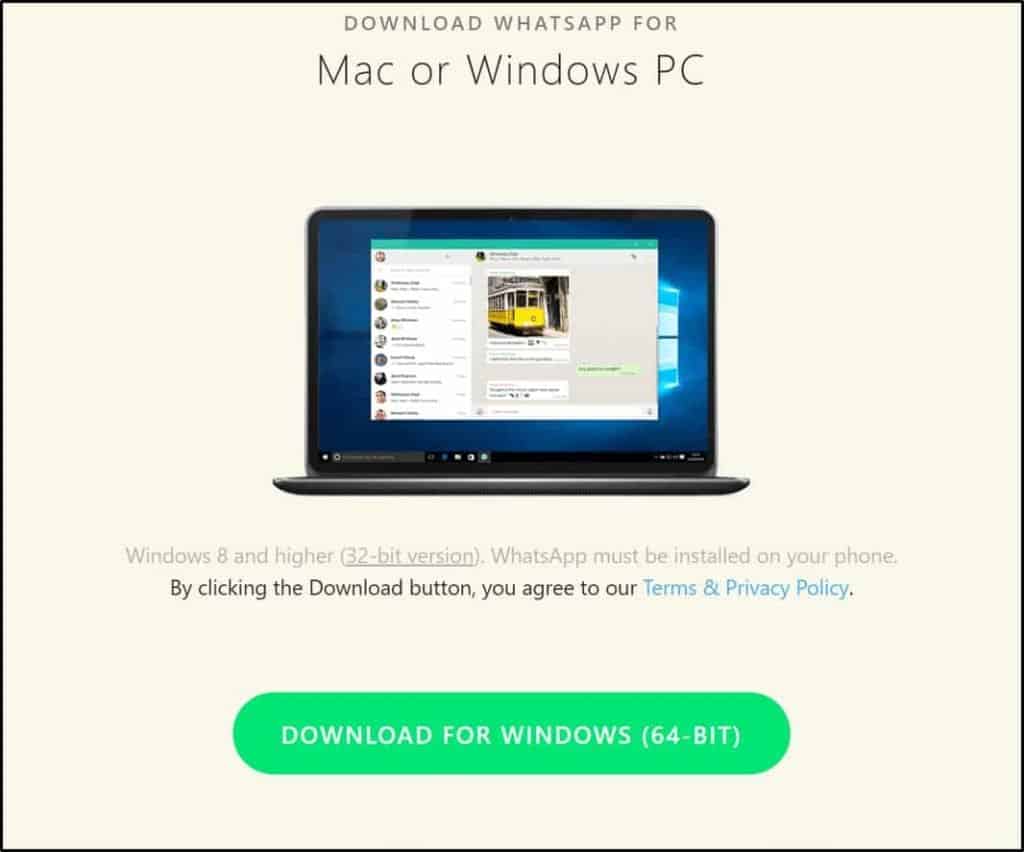
PART 2
Now here is the second part in this part we will download Emulators which will run your whatsapp on your computer without connecting your cellphone to the internet.
For this method, you must have a high-performance PC. Now there are a lot of emulators in the market.
Check out: Top 5 Best Android Emulators For Windows & Mac
But I found and tried Andy android emulator now if you will choose Andy you will have to download a file of 176 MB which later on will download a file of 200 MB or more.
And here is a quick overview of Andy and as I told you must have a good configuration computer to run this emulator. First time so you have to set up Play Store and you have to log in with your Gmail username and password.
Now you will click on get started and you have to download whatsapp if you will not able to find it then you will just simply download the Android version from the web WhatsApp official website (Click Here).
Just double-click on that whatsapp apk file and it will install to your ending. Now whatsapp is ready to use and the best thing that you have found is that it did synchronize your Gmail contacts so that you can easily message any one of them.
Wrapping Up
That’s it for our quick and simple methods to use WhatsApp on pc or laptop without using a phone. And if you want to learn more about WhatsApp and how to use it check out Whatsapp Category.
Thanks for reading and if you found this article helpful we’d love it if you’d share your thoughts in the comment section.
Don’t forget to share it with your friends who are looking for how to use whatsapp on Laptop or PC without using phone. And now we will come up with another interesting article. Until then bye-bye.
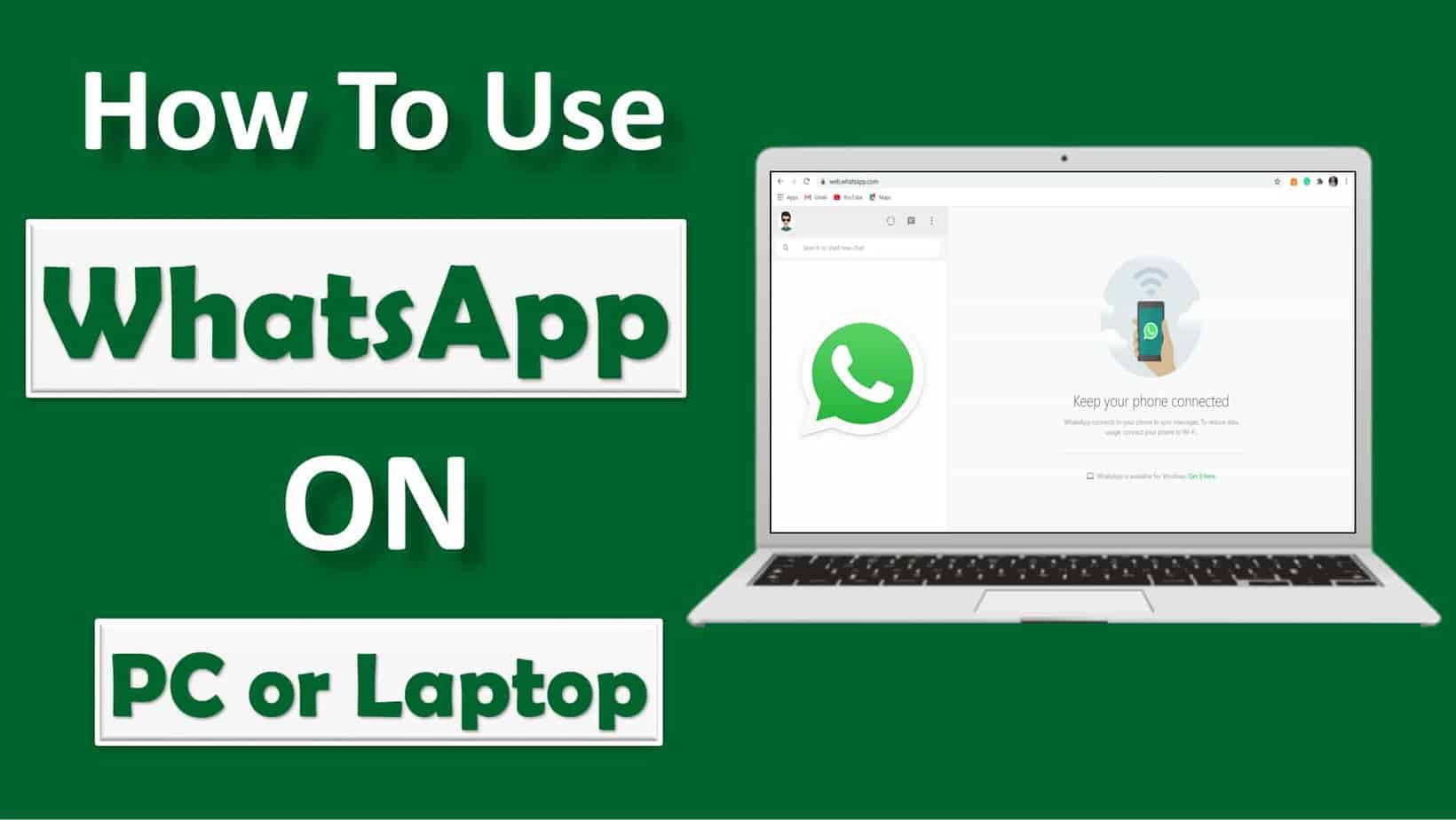
Banned WhatsApp
Please help me my WhatsApp account unbanned please sir
Dear Whatsapp my Number is Banned please Review Q Unban my Number my Whatsapp Number 03173547592 please please