Do you know how to use shareit on a windows pc or laptop? Here in this article, I’ll show you simple and easy steps to download and install shareit on a PC.
Shareit is an application that allows us to share files, videos, images, apps, and many more from one device to another device.
Shareit app is useful when you have no data transfer cable for data transfer from one mobile or pc to another. It is the greatest application I have ever seen in my life because this app is so simple and easy to use.
Mostly we are using a shareit app on our mobile devices but do you know how to use shareit on the computer?
That’s why this article is on this topic where you can learn a few simple and easy steps to use shareit on your laptop or pc.
Due to this app, you can easily share and transfer your data from pc to mobile and mobile to pc.
One more thing that is amazing about this app is that shareit is free to use while traditional ways of data transfer are bound to cost you money.
Using the shareit app for data transfer is more efficient, more reliable, and more convenient.
In this tutorial, I’m going to show you how to connect your mobile with a laptop or pc using a shareit app and transfer your data from pc to mobile or mobile to pc.
You can also transfer your data using Bluetooth but this time-taking process, on the other hand, shareit is fast and reliable and transfers your data in seconds.
Disclaimer: Before diving into the post, You must know that this article is only for educational purposes and nothing else. We don’t encourage nor support hacking or such activities. TricksFly does not own these Apps/APKs or websites, neither developed nor Modified, and also TricksFly does not directly or indirectly link with these apps or websites. We just providing the link already available on the internet. TricksFly.com complies with 17 U.S.C. * 512 and the Digital Millennium Copyright Act (DMCA). It is our policy to respond to any infringement notices and take appropriate action. If your copyrighted material has been posted on the site and you want this material removed, Contact us.
How does ShareiT Work?
Shareit works on PC as well as on mobile devices. It uses a wifi direct feature instead of an internet connection or Bluetooth. This is the major reason for faster data transfer using the shareit instead of Bluetooth.
The wifi direct feature means that various devices may connect without an internet connection access point. It means that users can transfer huge data without using a typical data connection.
How to Download Shareit on a PC?
Follow below simple and easy steps to download shareit for windows:
Step 1
Open your chrome browser and search “ushareit”.
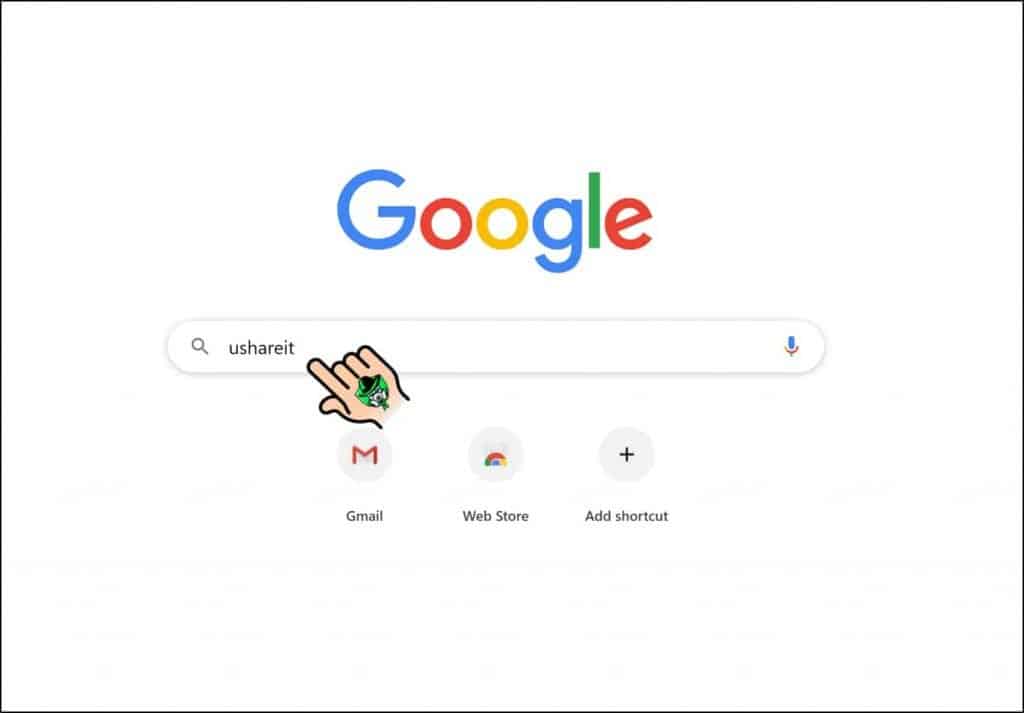
Step 2
Click on the first result or website.
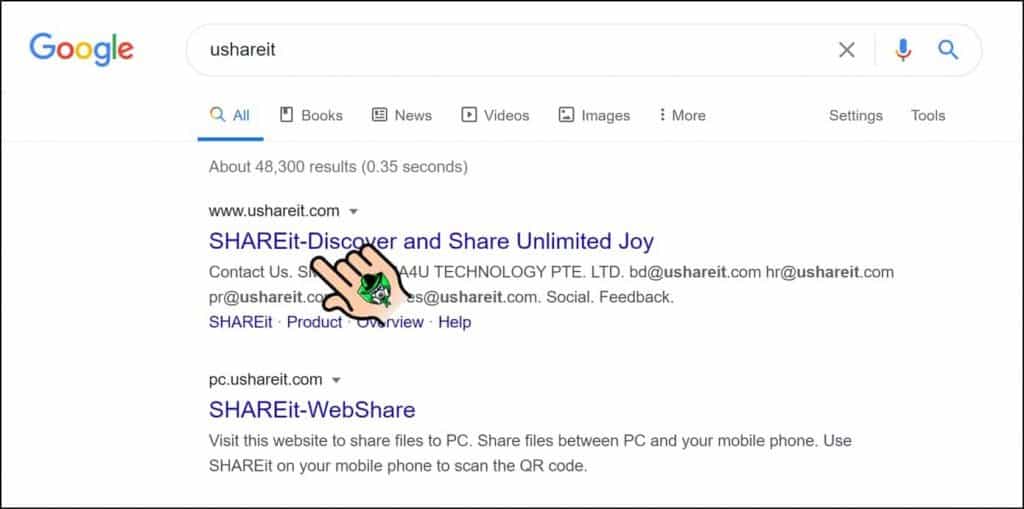
Step 3
Move your cursor to “Product” and Tap on the first option “Shareit”.
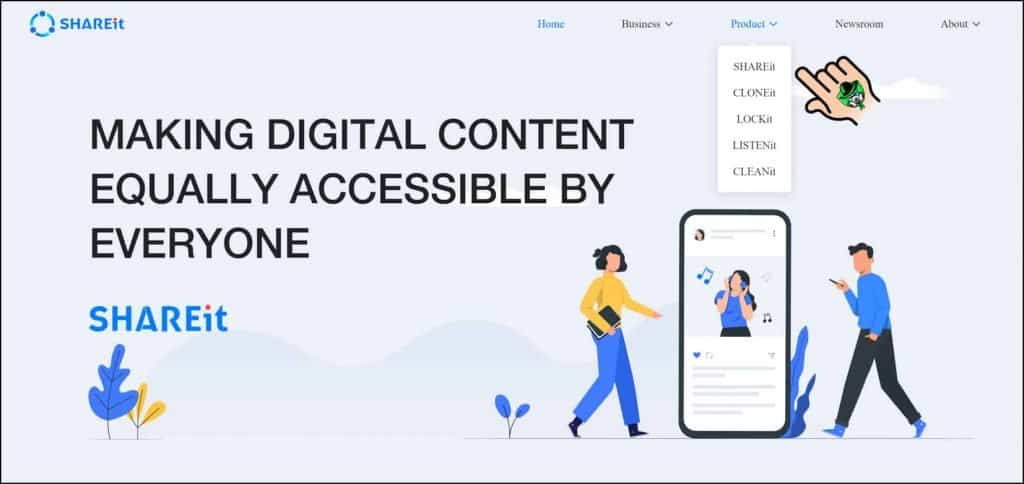
Step 4
Move your cursor on the “Windows” option and tap on the first option.
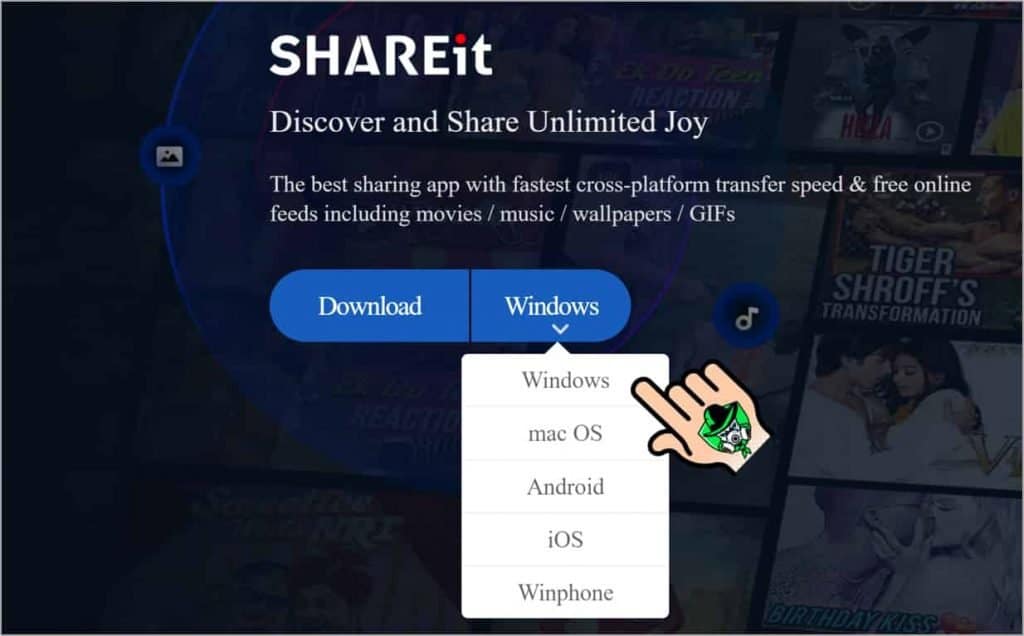
Step 5
As you can see your shareit has started to download.
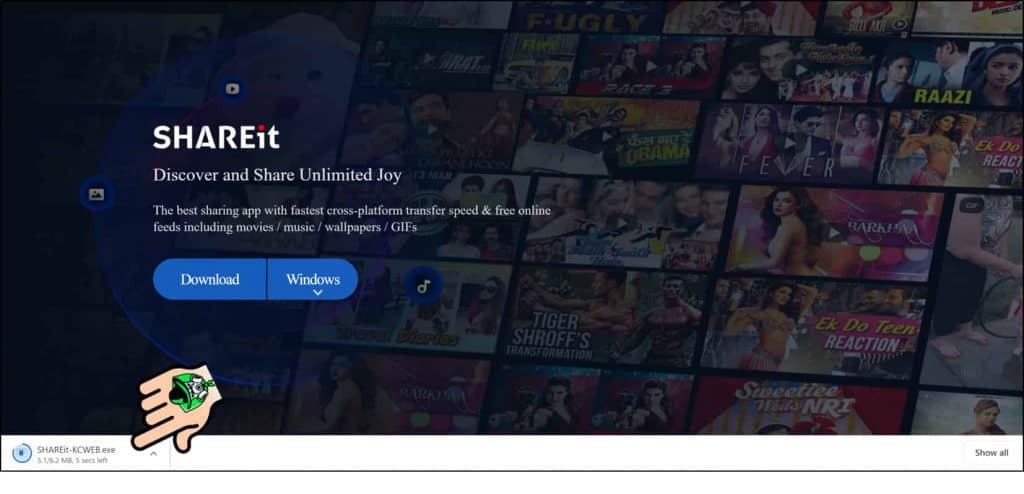
How to Install Shareit on a PC or Laptop?
Follow some important steps to install shareit on a PC OR Laptop:
Step 1
Open your download folder on your PC.
Step 2
Move your cursor on shareit setup Right-click on your mouse and click on the “Run an Administrator” option.
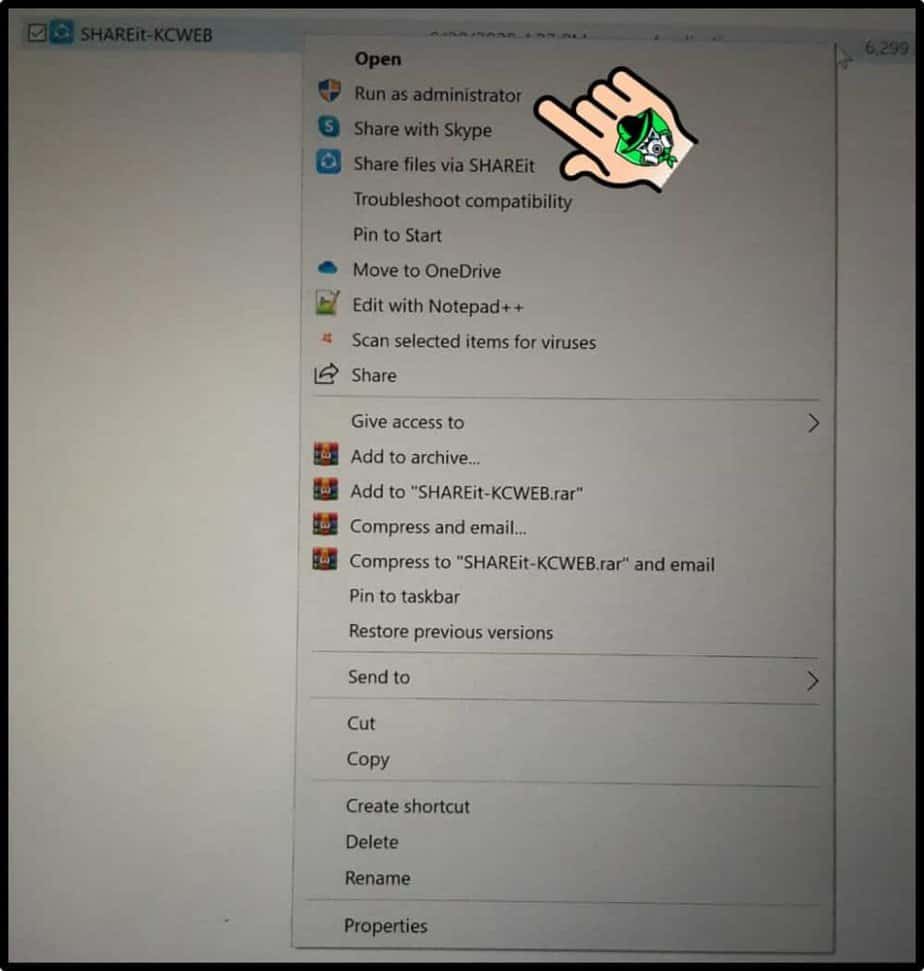
Step 3
Click on the “Accept” License Agreement.
Step 4
Here you can select a folder or drive where shareit will be installed. Click on “Browse” select folder or drive and then click on “Next”.
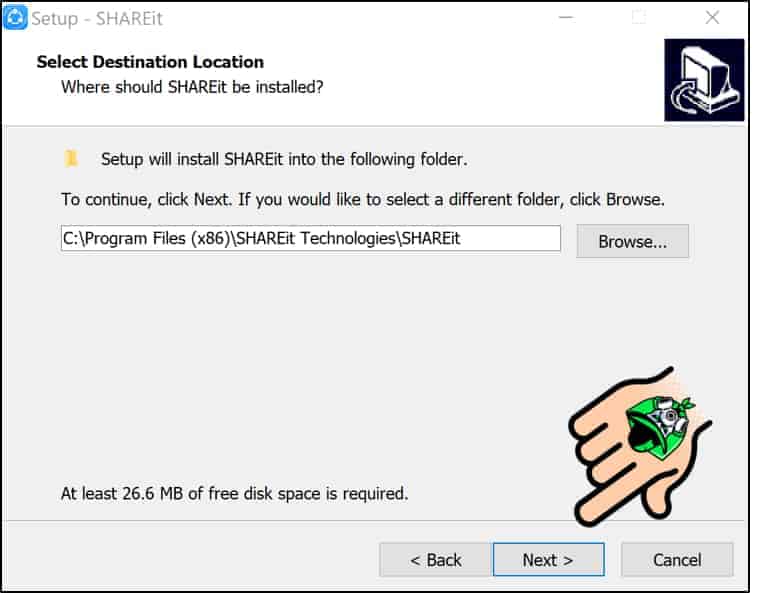
Step 5
Do you want to create a desktop shortcut for shareit? If yes, then CHECK and if no, then UNCHECK and then click on “Next”.
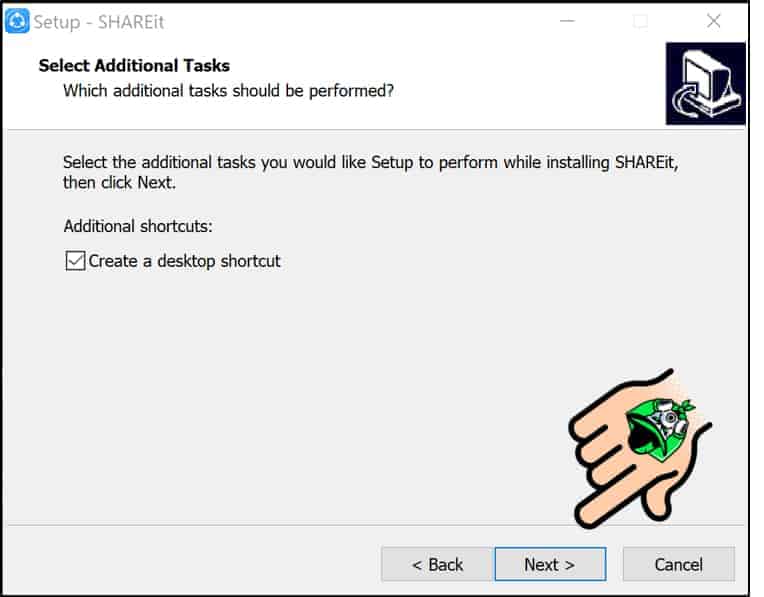
Step 6
Do you want to run a shareit immediately after installing it? then CHECK “Launch SHAREIT” and click on “Finish”.
You have successfully installed shareit on your windows pc or laptop.
How to Use Shareit on Windows PC or Laptop?
Follow below simple and easy steps to use shareit on a windows pc:
Connect Shareit “Mobile to PC”
Step 1
If you want to connect your mobile device to a PC? Open shareit on a windows PC.
Step 2
Open shareit on your mobile and tap on the four-box icon {Located in the upper right-hand corner} and then Tap on the “Connect PC” option.
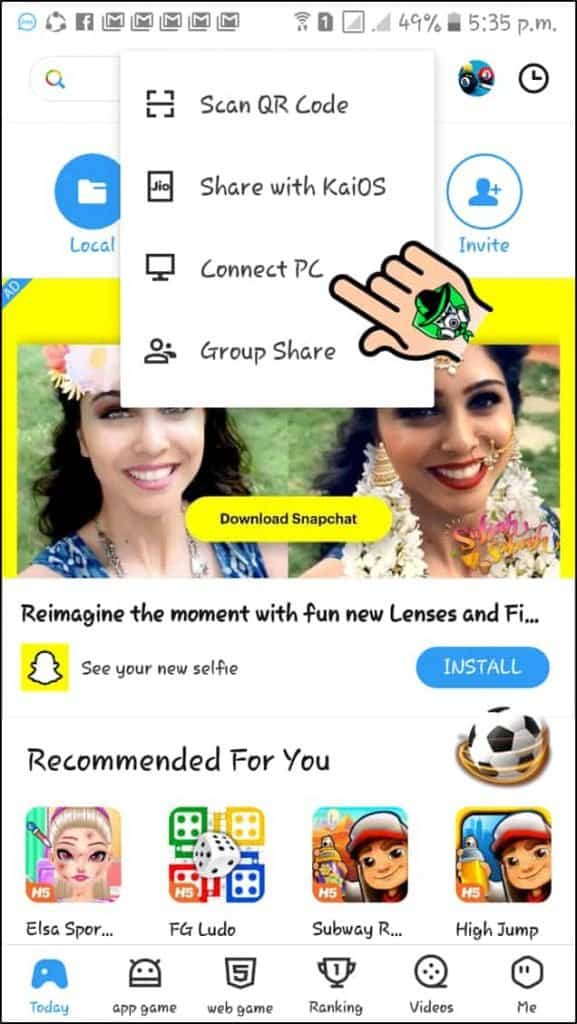
Step 3
It will ask you to scan the QR Code of your window pc shareit.
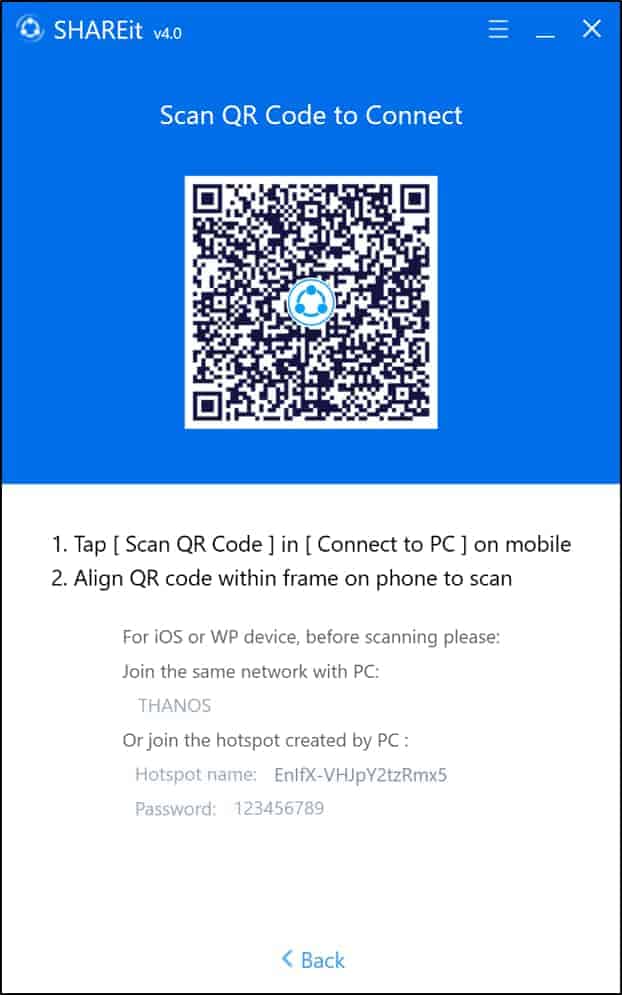
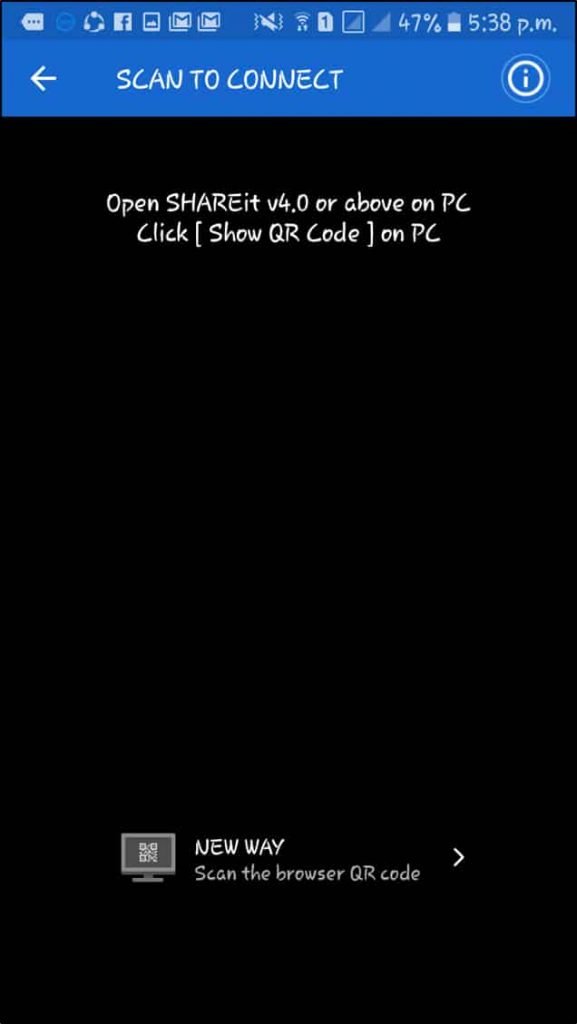
Step 4
Tap on your PC shareit profile icon and name like this.
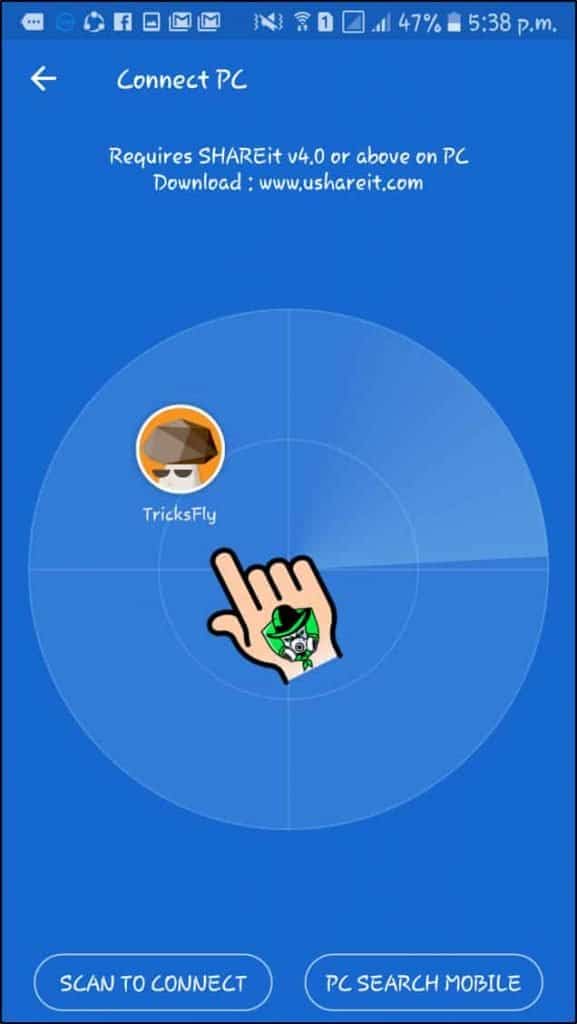
Step 5
As you can see your pc and mobile have been connected successfully. Now you can transfer your data from mobile to PC or PC to mobile easily.

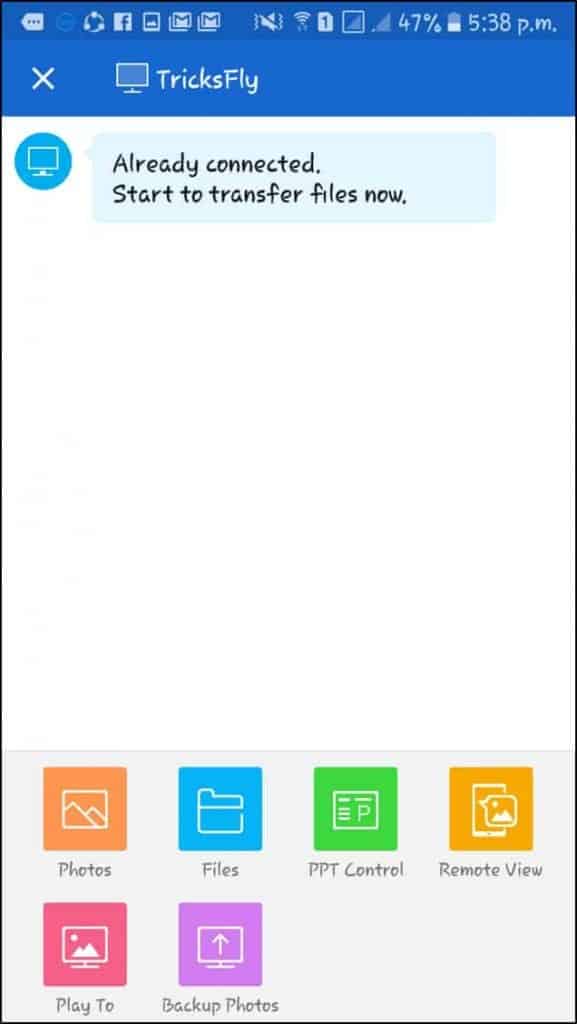
Connect Shareit “PC to PC”
Following are simple steps to connect your shareit on PC to PC:
Step 1
Open shareit in windows PC.
Step 2
Tap on three horizontal lines and Tap on the “Connect to PC” option. {Located on upper right-hand corner}
Step 3
Tap on the Icon of the other PC. Your pc will be connected successfully with another pc.
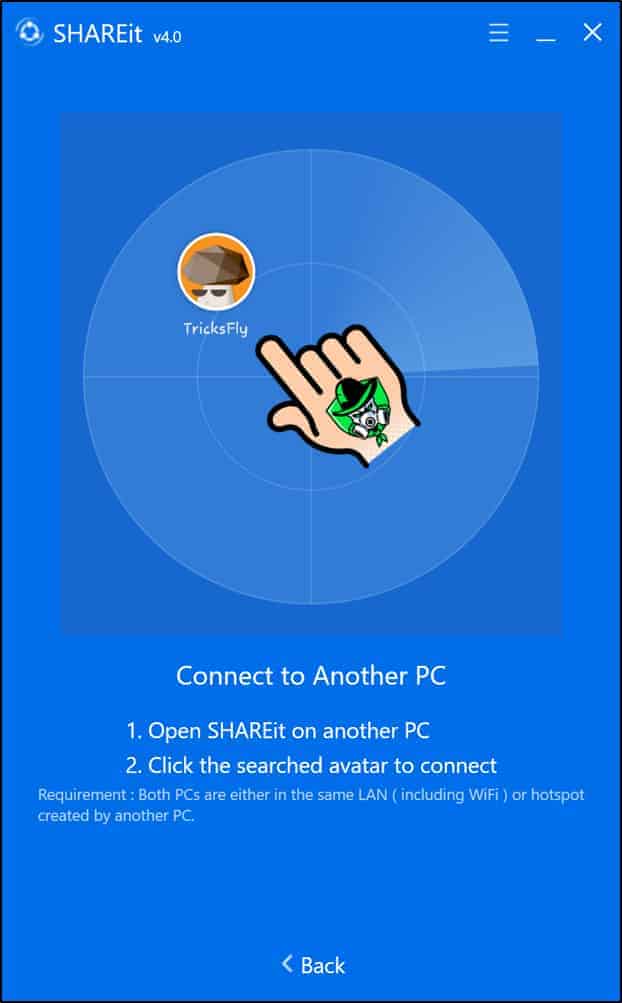
Wrapping Up
I know that many users are using shareit for transferring data like movies transfer, audio transfer, images, files, documents, and important applications. But most of them are not aware, of how to use shareit on windows pc or laptop?
That’s why this post has been written to solve your problem and now you can transfer your data from mobile to pc through shareit without a pen drive or data cable.
And I hope guys enjoyed this tutorial about how to connect shareit to pc if you found this article helpful for you then share it with your friends on your social media networks.
If you face any problem regarding this topic then feel free to reach out via the comment section below and I am sure, I can solve your query as soon as possible.
Keep visiting and bookmark this page and also subscribe to our newsletter to get the latest tech and tricks updates in your inbox. Thank you for reading.
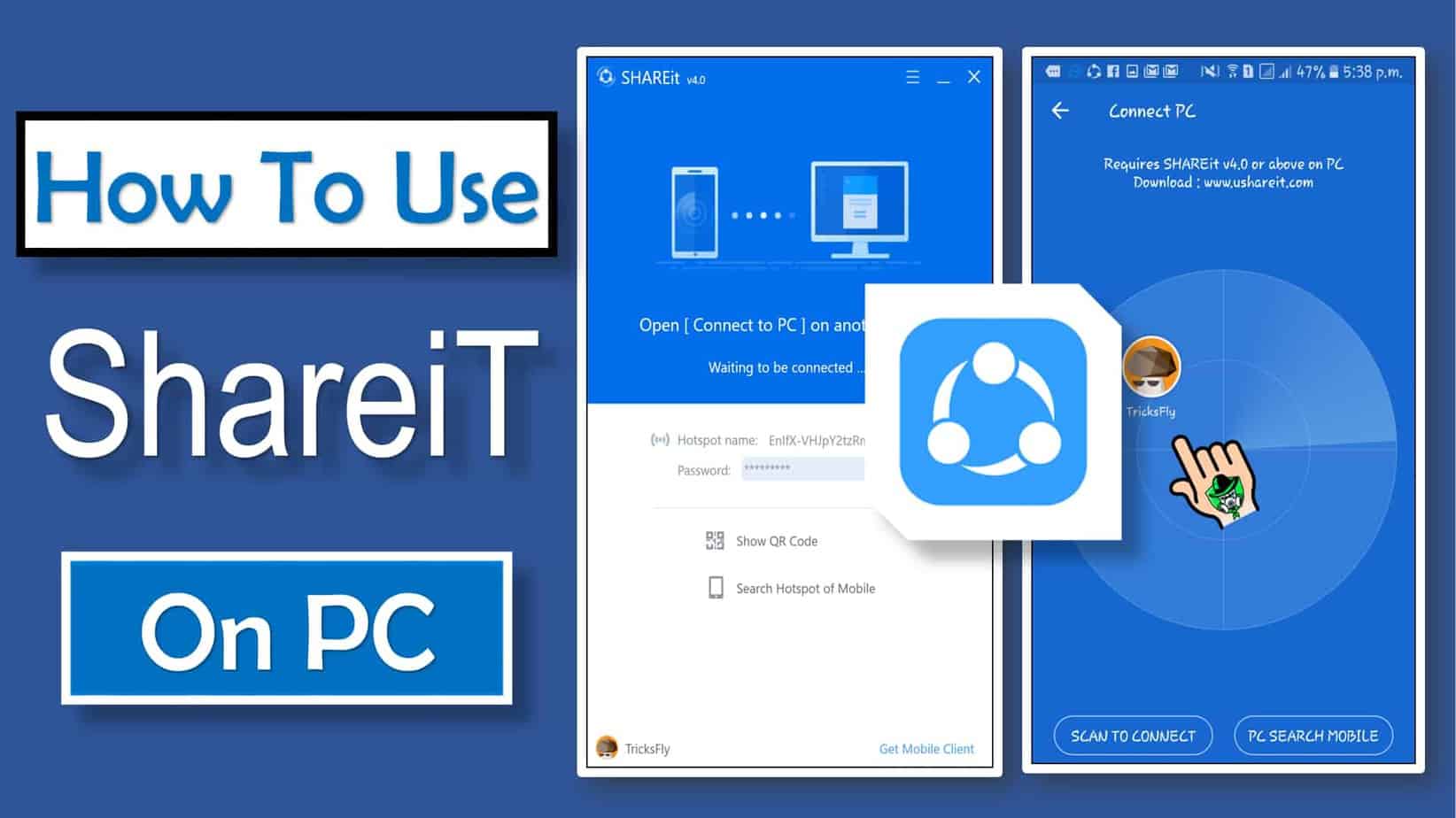
Hi, I wanted to know your price.