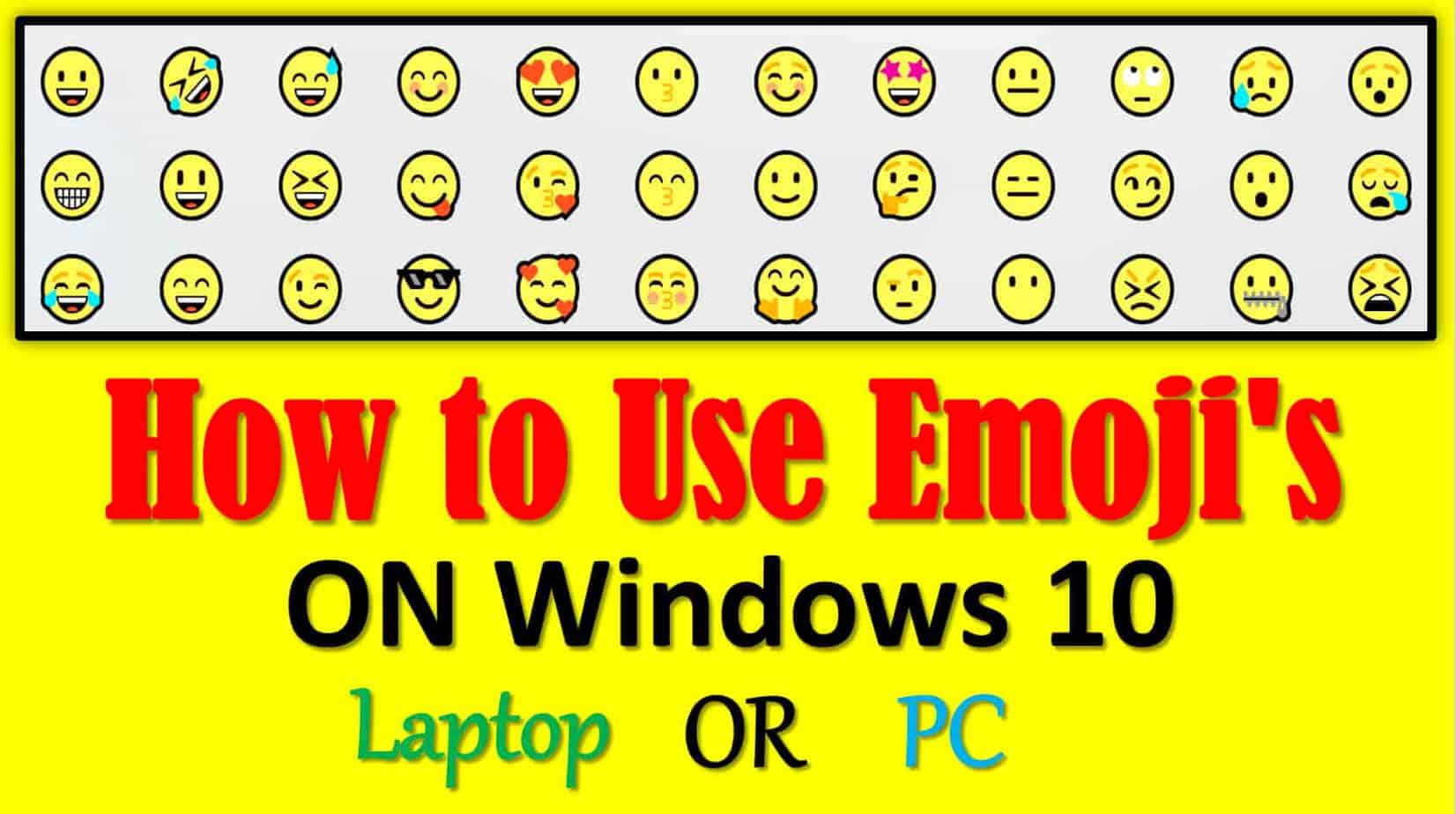Do you know how to use emojis on Windows 10 PC or laptops in 2024? Here is a guide in which you can learn how to use emojis on a PC or Laptop.
Friends, as we all know today are the age of social media and on social media like WhatsApp, Facebook, and many such apps we talk to our friends, family, cousins, colleagues, etc. We use some symbols (Emojis) to express our words or impressions, Instead of writing a long speech.
Emojis are used to symbolize our experiences. And nowadays there is a lot of colorful emojis everywhere and they are used a lot, especially on Facebook and WhatsApp to express our impressions.
Modern research tells us that emojis are very attractive to young consumers. Over 80% of adults in the UK use emojis in their text messages. Around 40% of people around the world admit that they write their entire message through emojis.
Did you know that 6 billion emojis are sent to each other every day? The use of emojis in messages, tweets, and all kinds of communication has become very common in recent years, especially in smartphones where emoji buttons have been created along with the keyboard.
How to Use Emojis on Laptop Windows 10?
Here in this article, we are going to tell you how you can use emojis on a laptop Windows 10. Emoji is a symbol that you can use on a smartphone to express your thoughts or mood, whether you use emoji in WhatsApp or Facebook. You can use different emojis as well as smiley, funny, tragedy, kiss, and many different types of emojis. You can use emojis in any text, email, or anywhere on the windows 10 PC or laptop.
There are two ways to do this, the first is for people who use touch laptops. The second is that people who use simple laptops or pc.
How to Use Emoji on Windows 7/10 Touch Laptop?
First, we talk about the method in which you use a touch laptop, in this you will go to the touch keyboard option in the start menu bar, if the touch keyboard option does not appear on your window then you have to start first. Click on the menu bar and click on the show touch keyboard, then the touch keyboard button will appear in the Start menu bar. Let’s Follow simple steps with the screenshots.
Step 1: Go to the Start Menu Bar and Right-click on the mouse.
Step 2: Click on the “Show touch keyboard button“
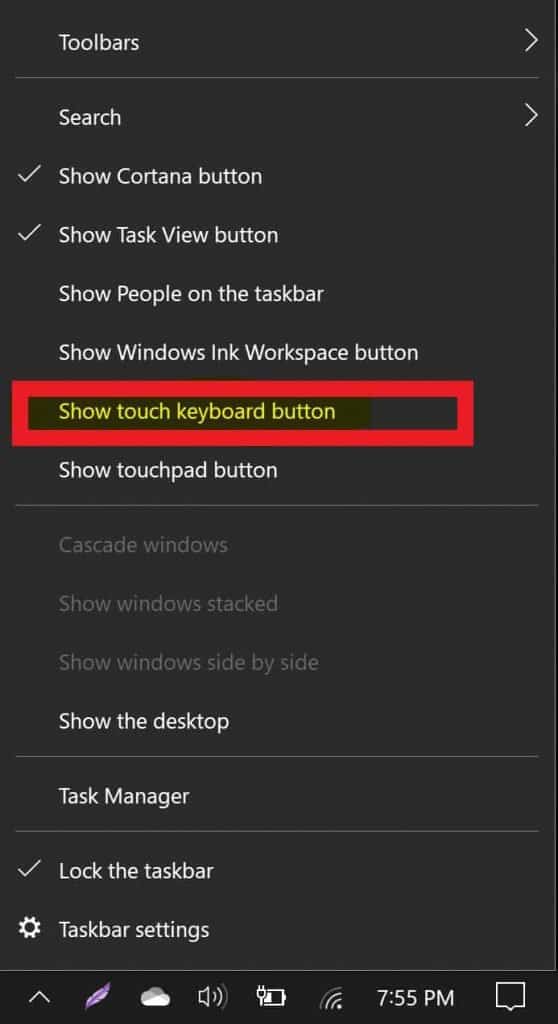
Step 3: Your touch keyboard will appear on your start menu bar.
Step 4: Click on the touch keyboard which is showing on your start menu bar.
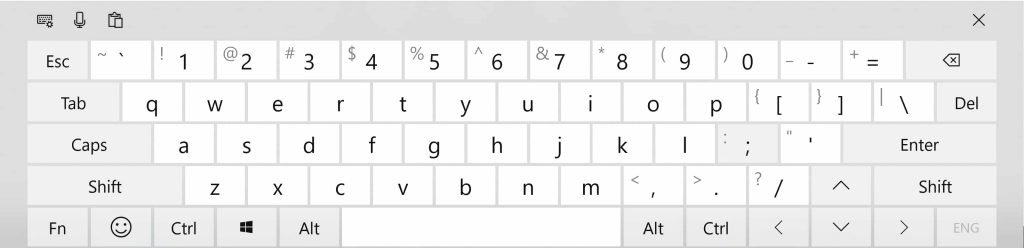
Step 5: Click on the emoji button located on the below left-hand side.
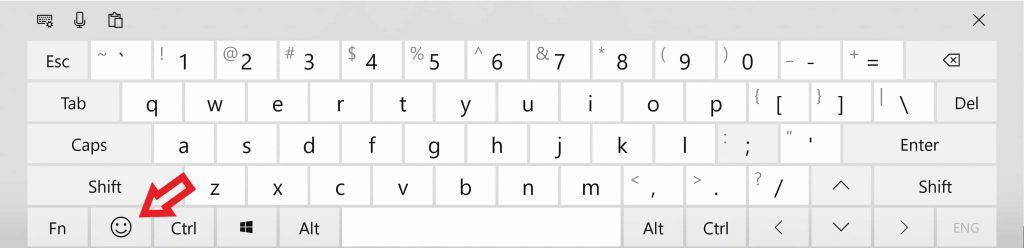
Here you can see a lot of emojis available to use with different categories like simple emojis, timing emojis, food emojis, vehicle emojis, heart emojis, balloon emojis, girls emojis, and much more. You can explore them and use them in your text messages.
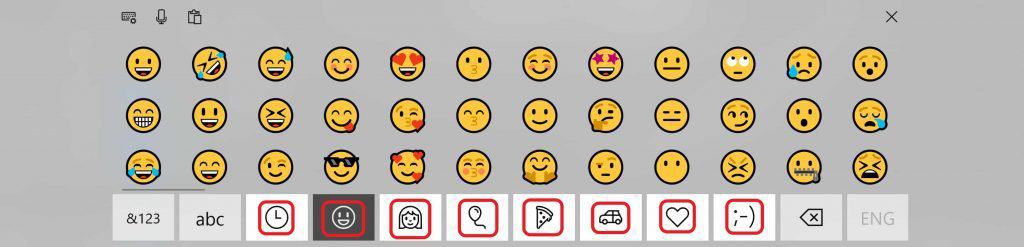
How to Use Emoji on Laptop or PC Without Touch?
Now the second way to use emojis on laptops is for people who are using windows PC or laptops without touch. There is a simple shortcut for them, for this, you must have to activate it first.
All you have to do is press the dot (full stop) button on the normal screen of your laptop with the window button on the keyboard, i.e. the window button + dot (.) Or semicolon (:) button. The emoji option will open on the screen. Here you can easily use any emoji in any of your text.
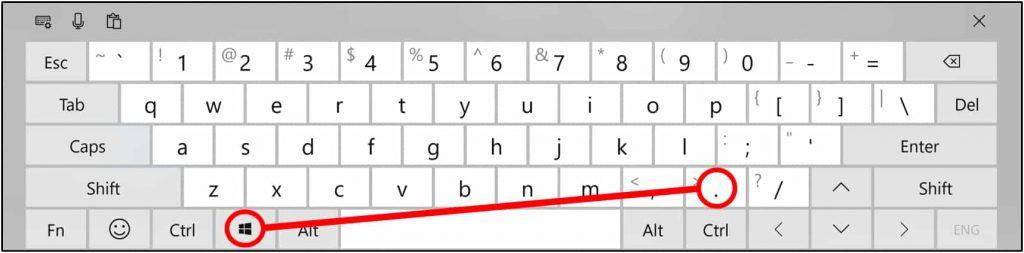
How to Use Emojis on Laptop?
[Example 1]
Suppose you have to put a pizza emoji here, then first you press the window button + dot (.) button on your keyboard, then its emoji will come up, and then you have to write a pizza with your text.
If you write a sad face, its emoji will come up. If there is a mood or the type of emoji you need, type it there, such as angry, smile, or laugh, whatever you write, the emoji will appear, similarly, you can easily type any kind of emoji. Or if you want to see the whole library of emojis, you will see a list of emojis at the bottom.
Let me make it clear to you that Microsoft does not support emojis on Windows from 2003 to 2007.
[Example 2]
Suppose now I open google here and type “smile” here. Suppose I need to write an emoji then you will click on the touch keyboard, and as soon as the keyboard comes up you will have the option of emoji. You can use any type of emoji on it. And if you have to write a special emoji and you can’t see it in front of you, you can write the name of that emoji and add it. As soon as, it will appear and you will see it. You can easily add it to your text.
[Example 3]
I want to tell you that you can use these emojis that I mentioned above, but the other thing is, suppose you have a folder on your laptop that you can name. If you want to put an emoji in place, you can put that too, for that you will rename your folder and you have to press the same window + dot (.)
And the emoji option will open on your laptop. Then you have to delete the name of your folder and replace it with whatever emoji you want to put.
For example, cat, dog, smile, love, or any other type of emoji, then type its name. When the emoji appears in front of you, you can replace it with the name of your folder. So here you will see a photo of the emoji instead of the name of your folder, which is a unique style for the viewer.
And by doing so you can also impress your friends by looking at them and telling them to do the same, so if they know the method they will be able to do it, but not so because very few people are like those who know how to do it. So teach your friends to do the same and impress them.
Final Touch
I hope you enjoyed this article and you will share it with your friends too, and you must tell us how you like this article of mine and whether you already know this method or not.
If anyone is having any problems please let us know in the comment box. And be sure to share this article with your family members, colleagues, cousins , and friends so that they as well as you can benefit from it by using different emojis on windows 10 laptops in this way. Thanks!