Have you accidentally deleted some photos and videos that you weren’t supposed to and now you just realize that you want them back? Don’t worry we’ve got you covered just follow these steps as I tell you how to restore deleted media files.
Welcome back to our site TricksFly, I hope you’re enjoying the content so far and as promised, and back with another helpful tutorial to guide you on how to serve every major problem.
I bet everybody has been experiencing this so far accidentally deleting a photo or video from your Android smartphone. I bet the first question you’re asking yourself is. Is there a way to recover deleted photos, videos, and files the good news is that the answer is yes.
Now if you’re wondering how this is exactly what this article is going to be about to guide you through a few convenient ways of how you can quickly and easily restore your deleted photos or videos from your Android device if you like such type of content and you’re interested in data recovery then make sure to subscribe to our newsletter in order not to miss any of our future posts.
Before we begin with the actual recovery methods let us talk about Android 9 and why it is easier to recover files from this one I’ll first quickly explain where these faster reside usually.
When we capture photos and videos they’re getting stored either on the internal or the external storage if your device supports any external storage because this one doesn’t raise the internal device.
The internal storage is partitioned into a few sections and usually, photos and videos are written to the data partition thing is that when you delete some files, photos or videos intentionally or not though the sectors where the data resides are marked as deleted.
However, the data still reside in these sectors for as long as there are no other files which are written on top of it and this is exactly what we are going to take advantage of it.
Some of the recovery methods for other devices like the external storage understand the micro SD card if your phone supports such have a slightly different recovery procedure and we are all going to test how that works.
1. How to Restore Deleted Photos & Videos From Recently Deleted Folders on Android
Let’s begin with the first method like a computer the current Android devices are running on Android 9 and 10 and come with a dedicated recently deleted folder and needed photos or videos going to be transferred to this folder and stay there for at least 15 days instead of permanently deleted and if you want you can directly retrieve the photo and video from the recently deleted folder within this period.
However, you might be required to enable the trash function in the first place and that can be done in your gallery apps most commonly. Here’s how you can do that.
Step 1 >> Go to the gallery app on your Android device.
Step 2 >> Tap the three dots in the top right corner.
Step 3 >> Select trash or could be that the name varies depending on the vendor of your smartphone.
This is going to list all the photos and videos you have been deleting in the past weeks. Choose the file that you want to restore and tap the restore icon at the bottom of the screen.
Also Read: Top 5 Newest Features In Android 11 Version 2024
Keep in mind that videos and photos are going to remain recoverable in these folders like trash or recycle bin for as long as you have configured it but usually that’s no more than thirty days. So it could be that if you try to recover any older files you might have to use one of our next methods.
2. How to Restore Deleted Photos in Android via Google Photos
A lot of Android phones nowadays have the backup and sync option and one of the easiest ways to utilize that for photos and videos is indeed to use Google photos most of the current smartphones arrived with Google photos out of the box.
Even if you don’t have the app it’s easily downloadable from Google Play Store. It also arrives with a trash feature that can help you to underlit photos or videos from your Android device for a period of up to sixty days. How do we do that
Step 1 >> Open the google photos app.
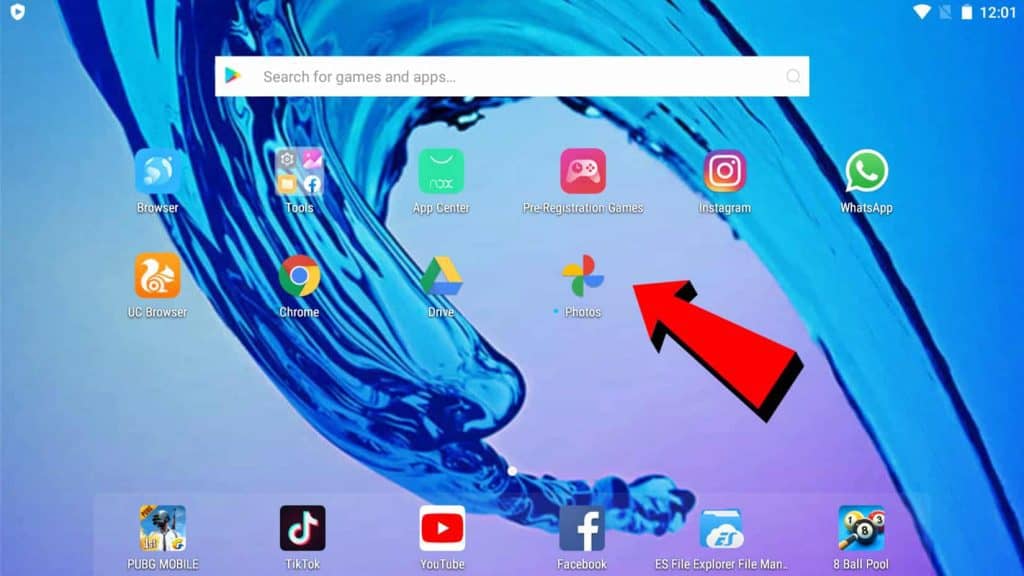
Step 2 >> Tap on the library.
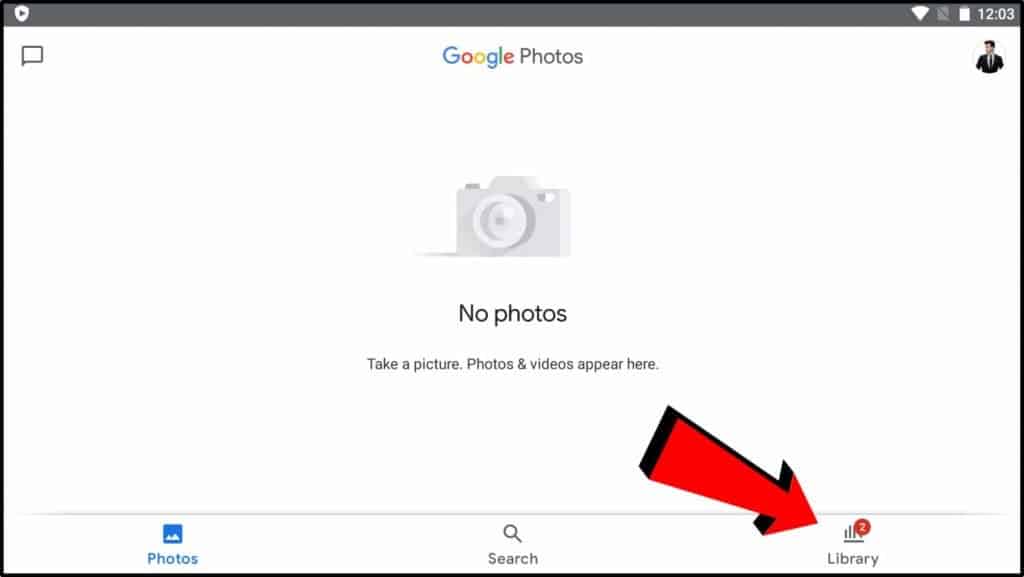
Step 3 >> Go to the trash function or Bin folder.
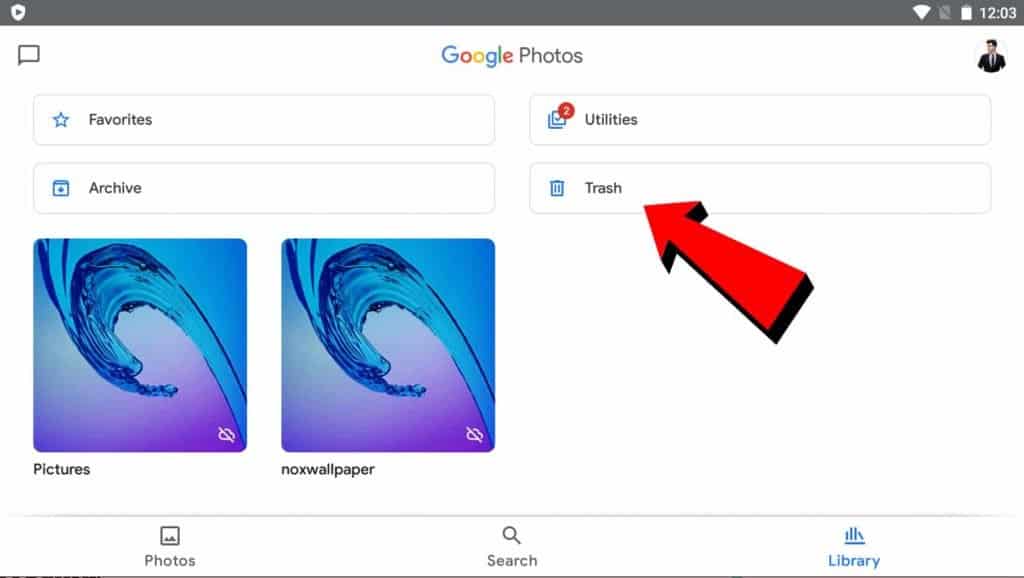
Step 4 >> You look for the files that you need long press and tap on the restore button.
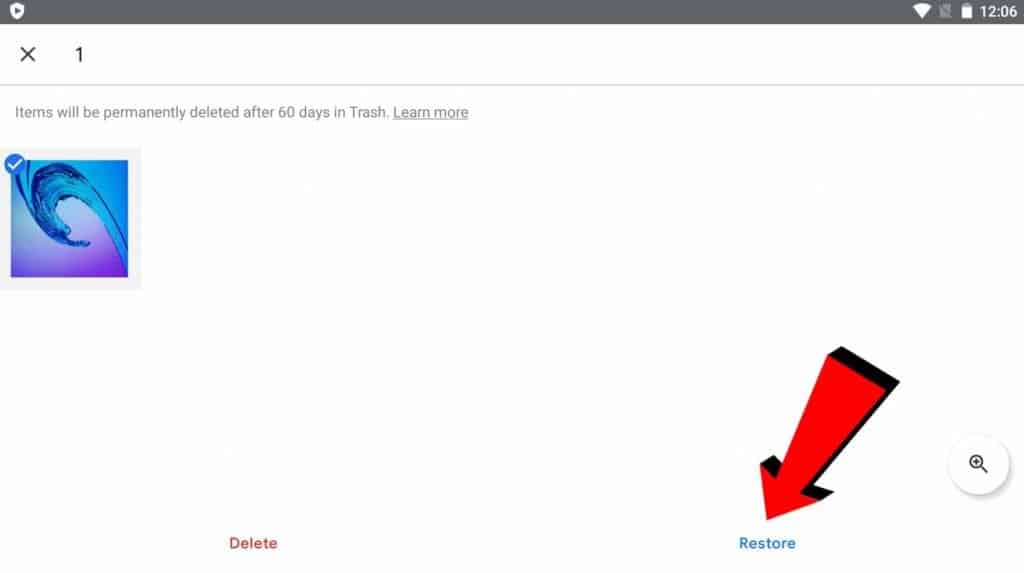
3. How to retrieve deleted photos in android via Google Drive
Speaking of cloud-based backups and since we’re on the topic of Google something very similar to the previously reviewed Google photos is Google Drive and while it has a lot of similarities.
Let us talk about the specifics of how you can recover deleted files from Google Drive.
Step 1 >> Launch the app and make sure you’re logged in with your proper Google account.
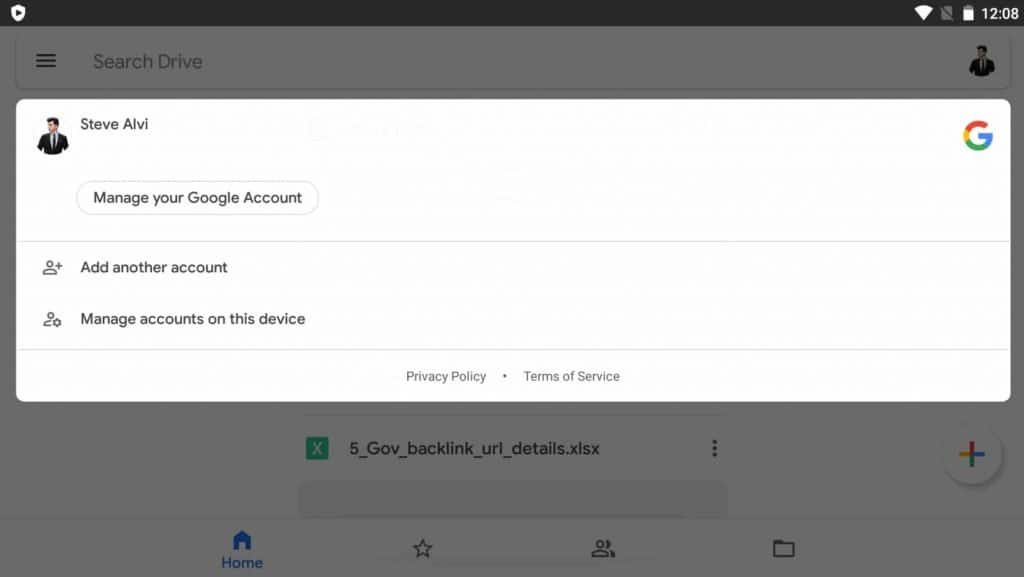
Step 2 >> Tap the Menu button and check the list of photos and videos which is going to become visible on the screen.
Step 3 >> Simply navigate and choose the files which need to be retrieved.
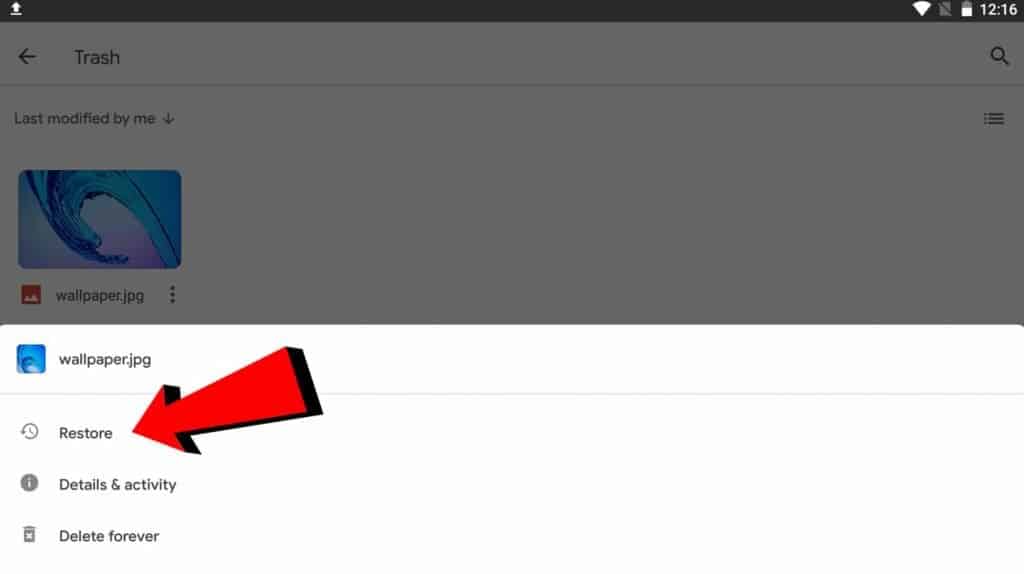
When it comes to the retrieval of thousand of Android devices the options could be quite many because most of these big vendors think of Huawei, Xiaomi, Samsung, LG, and so on these manufacturers seem to grade their backup and restore sometimes through cloud-based procedures.
So if you want another way of doing a proper backup a restore your files better, check the description of your smartphone’s user guide and most likely you’re going to find another way where your photos are going to be properly backed up.
4. How to Recover Deleted Photos from Android SD Card without Root
If none of the procedures so far is helpful to you then maybe I can show you the next one which is going to be especially helpful. When it comes to recovering data from external devices like micro SD cards and this time we’re involving our award-winning data recovery software called Recoverit.
Let’s go it is one of the feature-rich SD card data recovery tools that is specifically tailored to perform photo and video recovery on Android and unlike other recovery to see doesn’t require any root privileges. So everything is going to be safe and sound and you’re not going to compromise your warranty.
- First of all, take the SD card out of your Android phone and connect it to a laptop or computer using the dedicated card reader or USB converter.
- Now launch recovery data software.
- Select the SD card as the location to recover data from.
- Click the start button this is going to initiate the scan it’s going to take a few minutes you can pause the scanning process any time you want.
- Since the software is going to display a big list of all the deleted files you might feel a little lost. But you know one step at a time figure out which files you really want to recover. We also offer a preview feature meaning that you can see the further before it’s getting recovered.
- When you find the files that you want to save just select all of them.
- Click the recover button.
- Select destination.
- You’re done.
5. How to Recover deleted photos on Android via Android Application
If the above-mentioned methods do not work to recover your photos on android then this is the last method to retrieve your files on android via an android application called Diskdigger. You can recover all your lost or deleted files like photos, videos, and audio that can be recovered using this app.
You can just follow below simple steps:
Step 1 >> Open Google Play Store and search DiskDigger
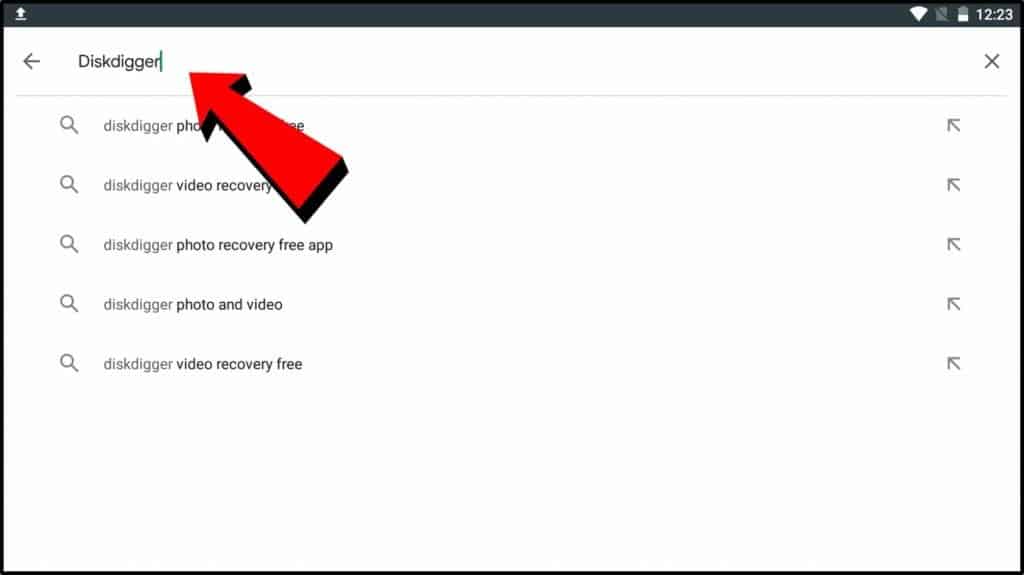
Step 3 >> Install DiskDigger application
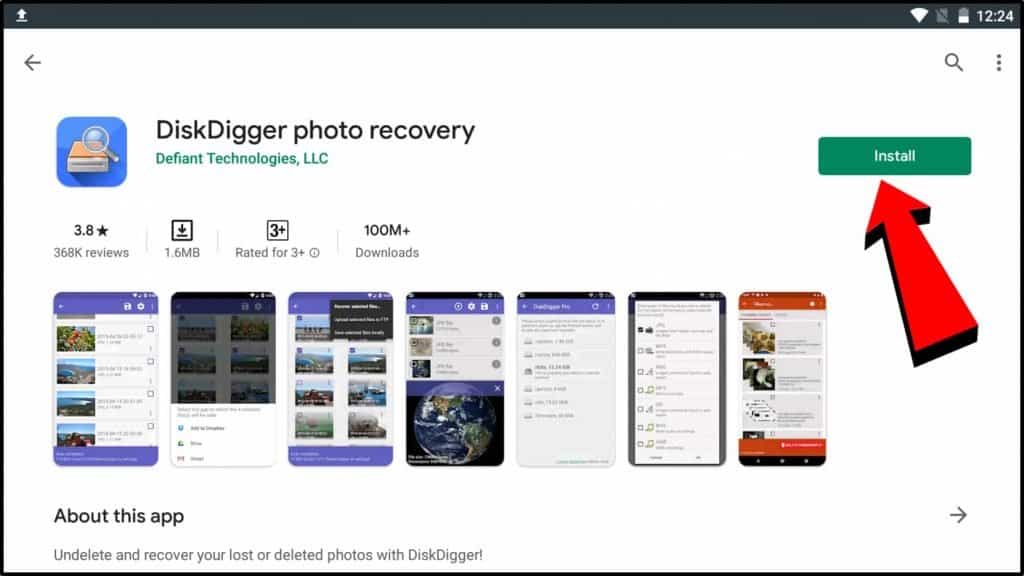
Step 4 >> When Installed then Open it and Tap on “Start Basic Photo Scan”
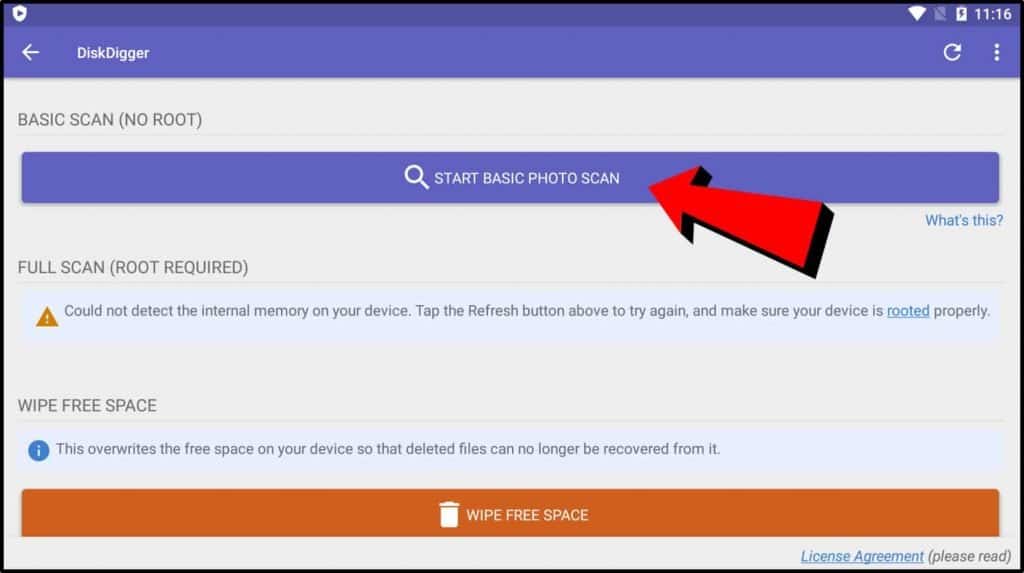
Step 5 >> Diskdigger will now start scan all deleted photos on your android device.
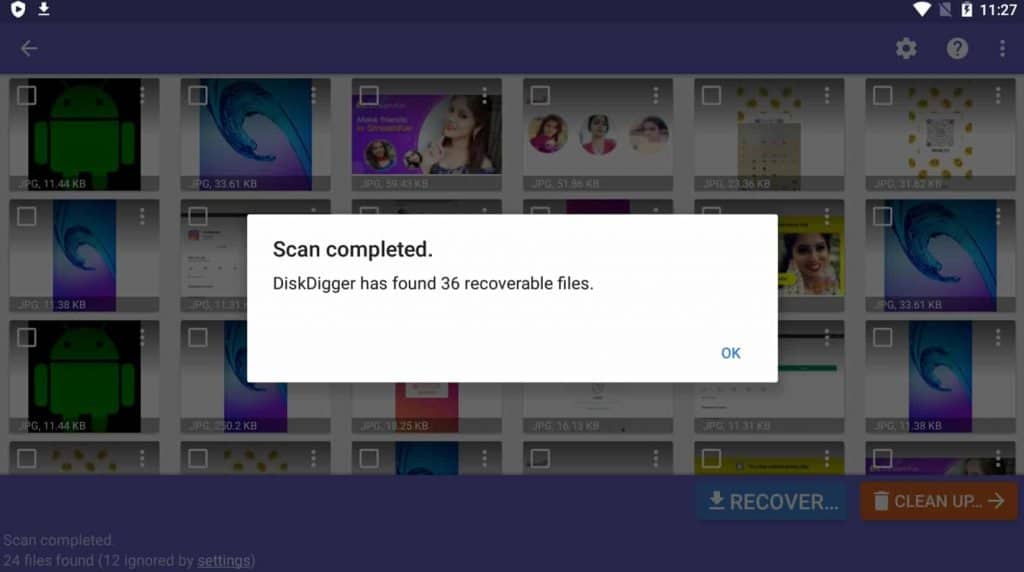
Step 6 >> Here you can see our deleted photos list
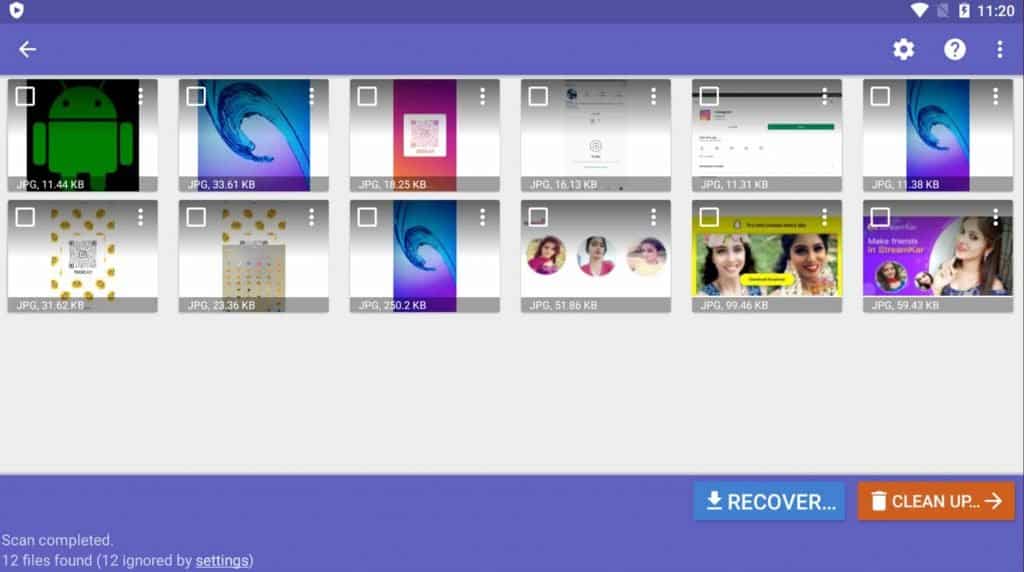
Step 7 >> Select photos which you recover
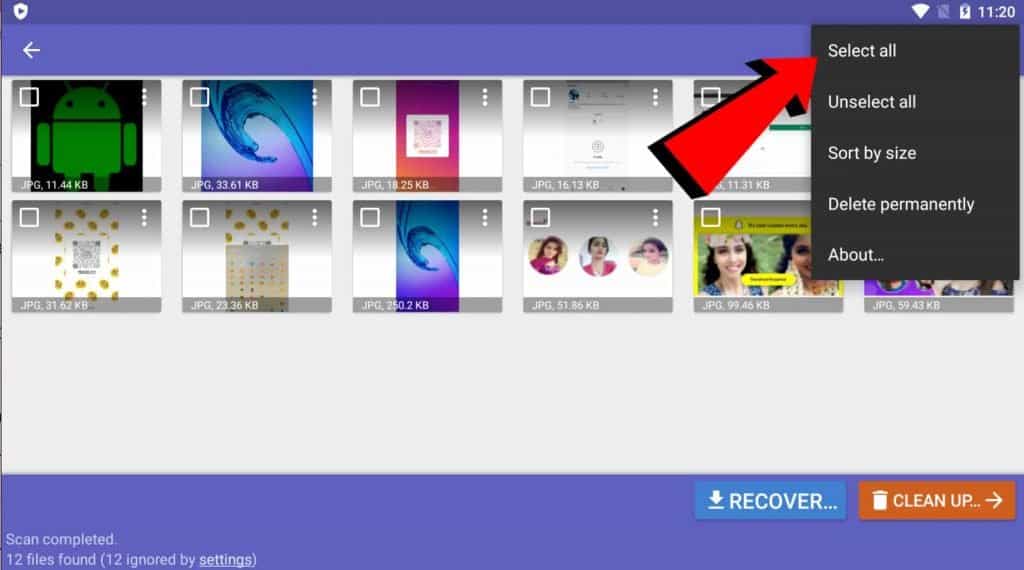
Step 8 >> Press the Recover button
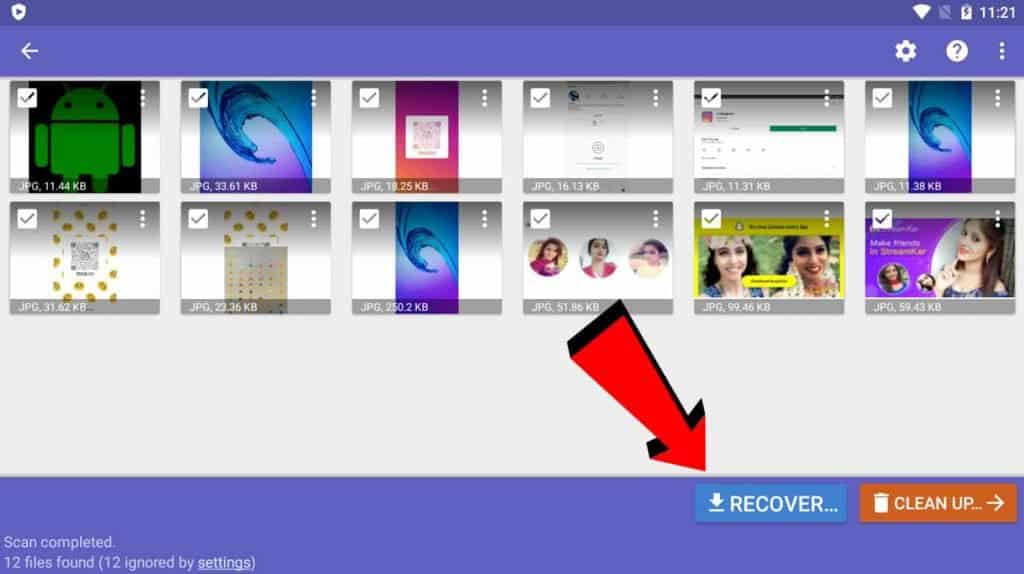
Step 9 >> Choose a location where you want to save your photos
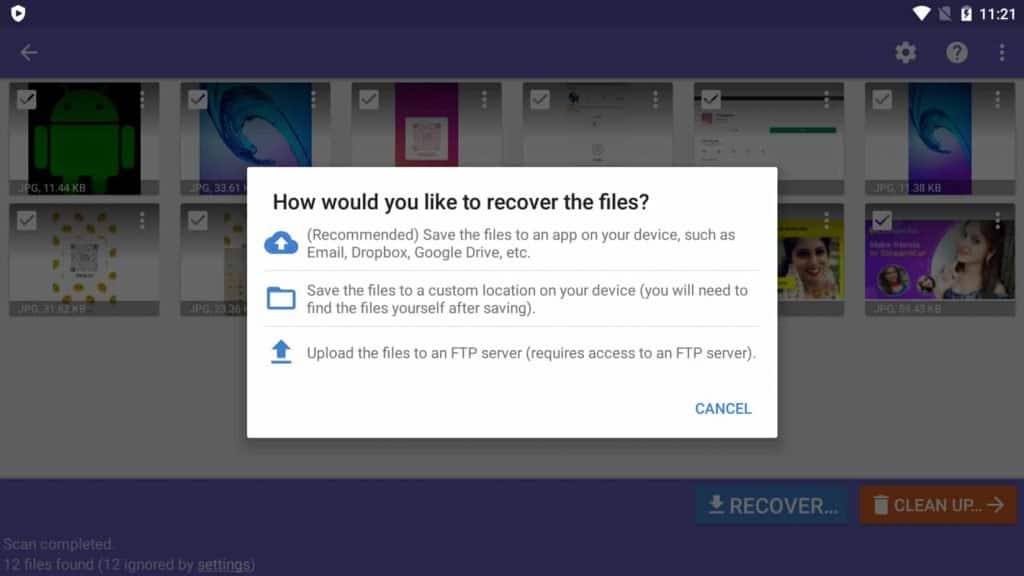
Step 10 >> Select a folder where you want to save it.
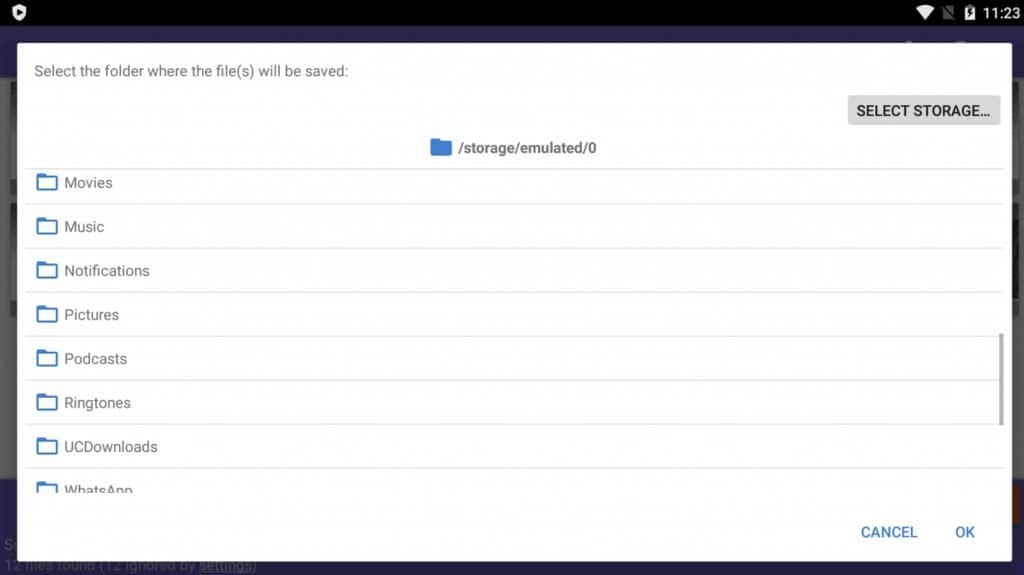
Step 11 >> Here you can see we have successfully recovered and saved our deleted photos and videos.
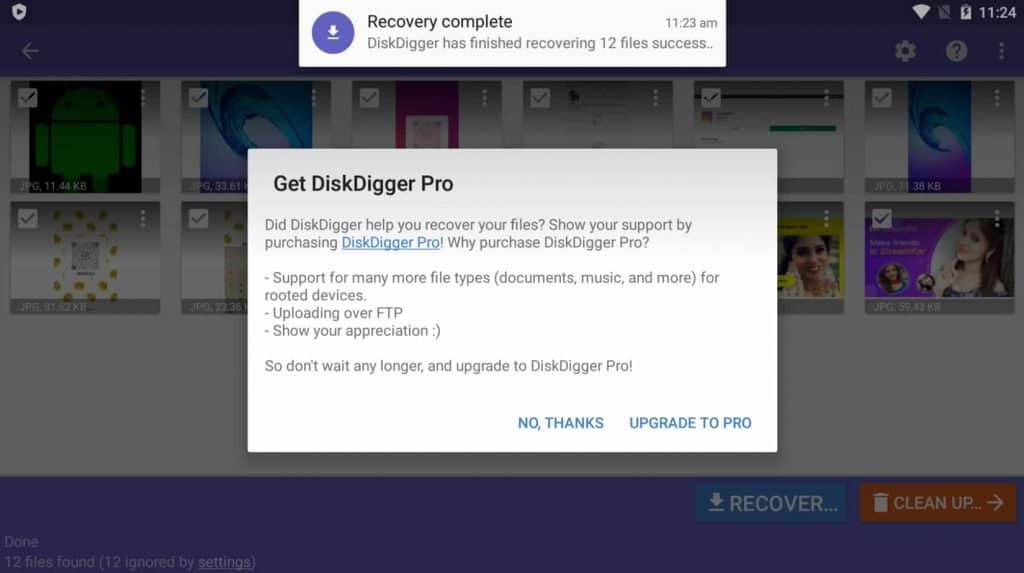
Final Verdict
I know what’s truly difficult is to stay calm and focus when you figure out oh no there are some deleted files for my phone I guess if you follow this blog regularly it kind of uses the fact that unless things are physically broken and looking at this one.
There are ways to recover your potentially lost files and that’s why we’re here to show you all these 5 proven methods to follow and that’s been everything for today’s article.
I truly hope it was helpful and similar contributed to you successfully recovering your data. I think the best way to keep your data safe is to be proactive and find a good way to regularly back up the data. So in case of any questions feel free to get in touch in the comment section.
I hope you learn the aforementioned 5 ways how to recover deleted photos on android without rooting your android phone. If the above-listed methods don’t work properly then feel free to reach us via the comment section and I will add a new and updated method to recover your deleted file on an Android SD card.
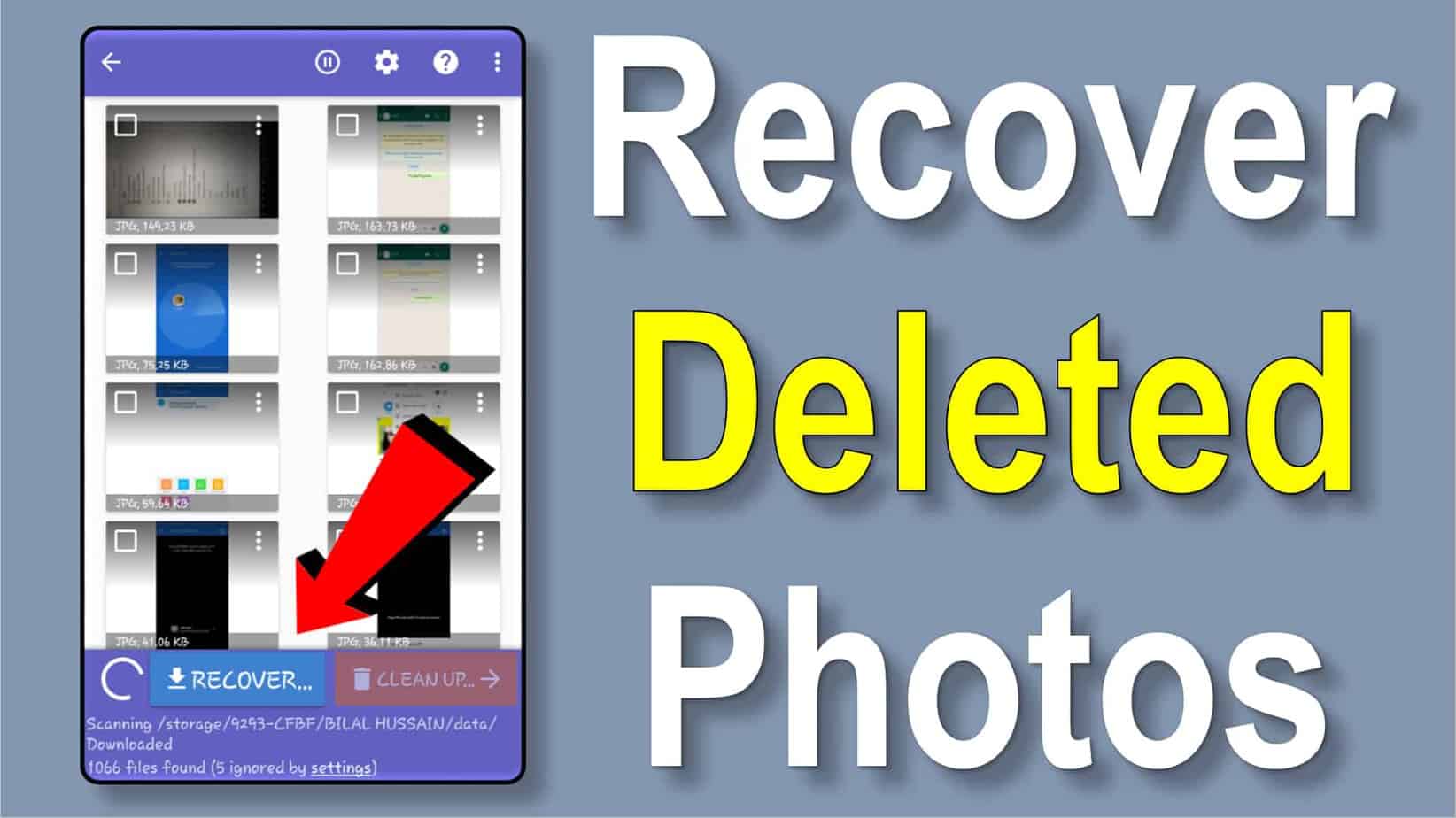
Hi! Someone in my Facebook group shared this website with us so I came to take a
look. I’m definitely loving the information. I’m bookmarking and will be tweeting this to my followers!
Outstanding blog and wonderful design.