Do you know why an app not installed error in android occurs? Here is a detailed guide on how to fix “this application is not installed” quickly in 2024.
So what is that major advantage that Android users have over? Yes! It is the ability to install or sideload third-party apps on the Android ecosystem without rooting the device but then it can be very frustrating if an app gives you an error “App Not Installed”.
It means the app is not able to install and there is no reason whatsoever as to why that app is not installed. It means no error code nothing so what is causing this issue and what can you do to fix it? That’s why this article will teach you how to solve the app not installed error in android fastly in 2024.
App Not Installed Error in Android Fixed
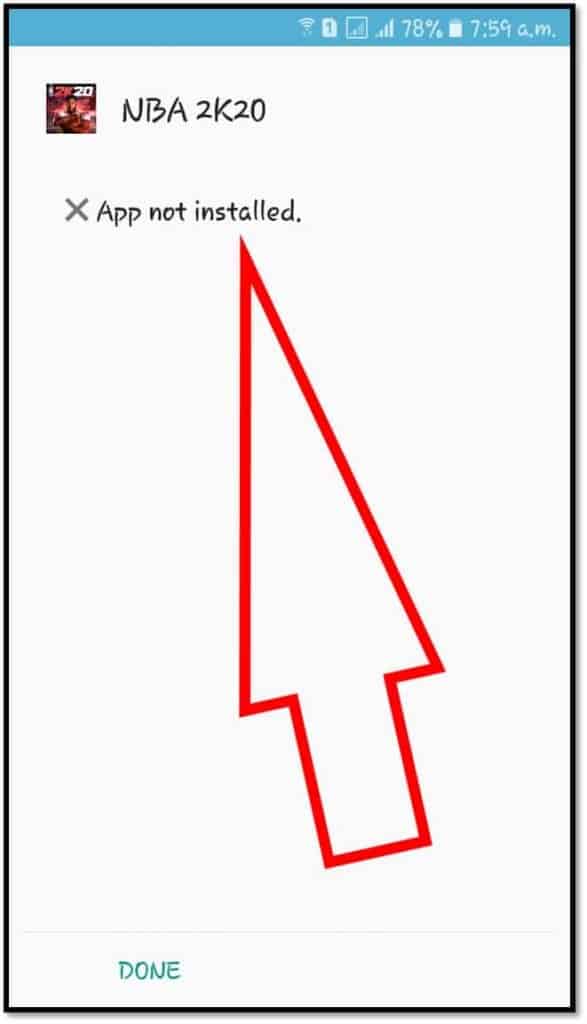
Let’s talk about this, So this particular post is divided into two categories we’ll start with the very basic things that you can do and then move on to the Advanced Settings.
Now the Advanced Settings might be a bit complicated for some users out there but then those particular fixes might solve the issue 100% but then the basic settings will also mean for 80% of the users it might work.
Disclaimer: Before diving into the post, You must know that this article is only for educational purposes and nothing else. We don’t encourage nor support hacking or such activities. TricksFly.com does not own these Apps/APKs or websites, neither developed nor Modified, and also TricksFly.Com does not directly or indirectly link with these apps or websites. We just providing the link already available on the internet. TricksFly is in compliance with 17 U.S.C. * 512 and the Digital Millennium Copyright Act (DMCA). It is our policy to respond to any infringement notices and take appropriate action. If your copyrighted material has been posted on the site and you want this material removed, Contact us.
How to Fix App Not Installed Error in Android [Basic Setting]
So well let’s start with a very basic setting, now the very first thing that you need to see is that have you enabled the unknown sources on your device and for that, you need to head over to settings tap on security, and enable the toggle next to unknown sources.
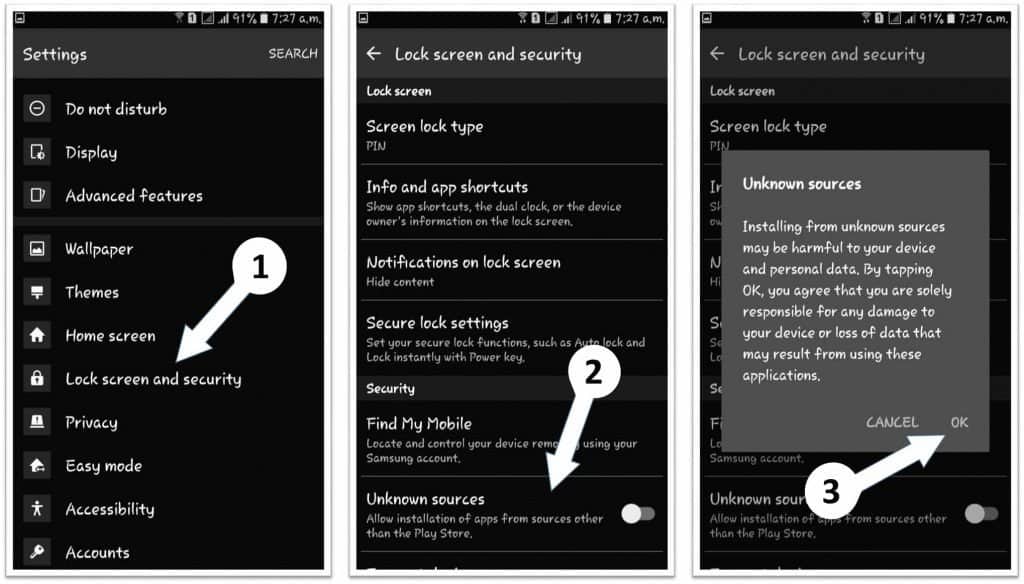
Now for the newer version of Android let’s say Android 10 the process is easier at the moment. If you try to install an apk a pop-up will show up asking for new permissions for the same I mean do you want this particular app to install on your android phone?
That particular app is on your phone and all you need to do is tap on enable and once enabled that particular app will be able to install other third-party apk out there I mean this is a one-time process.
But you have to give permission only if you are sure that a particular app will not install any malicious behind your back. I mean it can be a bit tricky but then you got to trust your instincts.
When it comes to sideloading apps Google is a little bit aggressive especially if the apk file that you are trying to install. Lets the disabled by Play store or for some reason Google thinks that it’s a malicious app and It means it’s certainly up to you if you want to install that but then there’s a way to disable that as well.
So to do that head over to Play Store open up the menu and tap on Play protect now here tap on the Settings the toggle makes to scan the device for security threats.
That should ideally do the job for you just keep in mind that once your app has been installed make sure to turn this toggle back on. Play protection is an essential service that helps protect your device and you don’t want to leave it turned off.
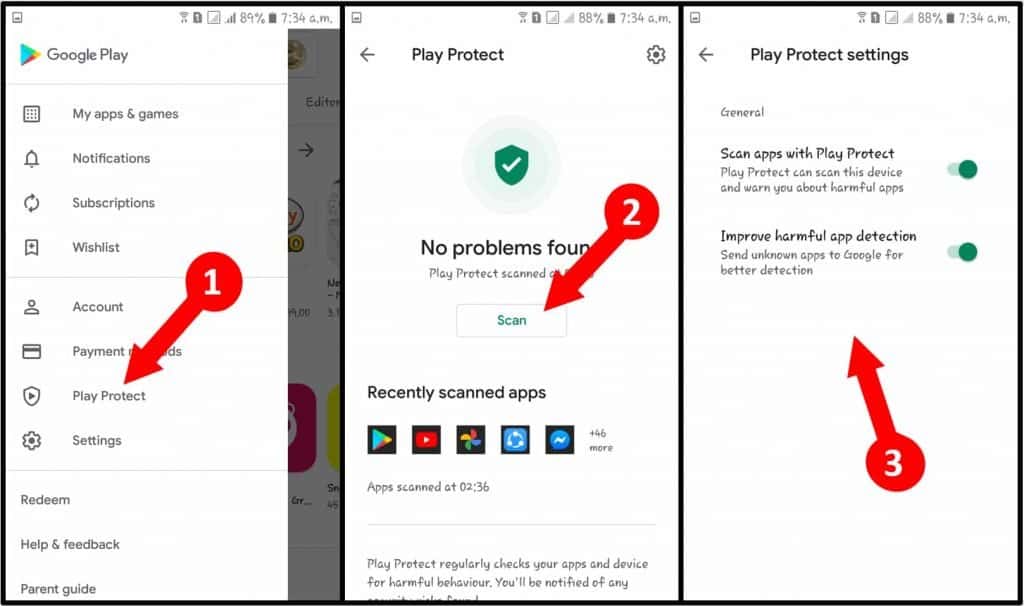
How to Fix App Not Installed Error in Android [Advanced Setting]
Now moving on to the complicated ones. It means let’s gradually go till there and the next thing that you might want to do is clear the cache of the apk installer. It means that a particular module installed different apps on your Android device and there might be a possibility that the cache files or the data of that app might be corrupted. So in that case open up the app manager on your device.
It’s under settings and then tap on the three-dot menu. Here tap on reset app preferences. You should now be able to install your downloaded apk easily if this particular method works for you.
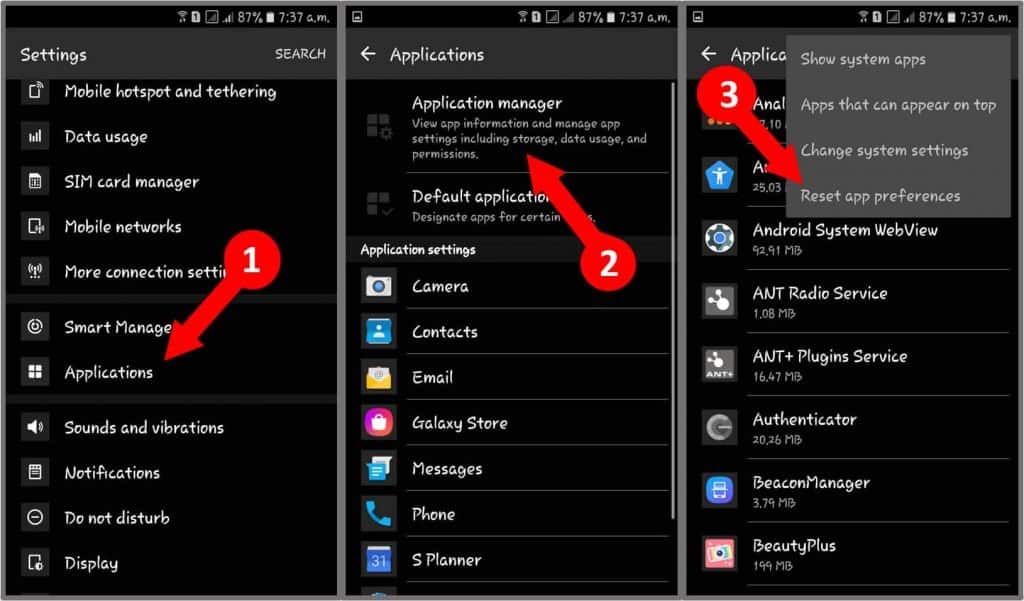
But then don’t worry this won’t it is any data from any of the apps. The method will however revoke some permissions so you might have to grant them once again.
So let’s move on to the last two and like I said they are a bit complicated but then you should look out for the word they’re not that complicated and the very first thing that you can do is sign a particular apk.
It means Android only allows you to install an apk if it is signed by the publisher but then sometimes what will happen is you are trying to download an apk it might not be signed and that is why your Android is throwing that error (This application is not installed).
So in such cases, you can sign that particular apk file yourself and it’s not a tedious task it’s very easy. Let me explain to you how? So all you need to do is download an apk file and also install an app called APK signer.
You need to do is open up the app and tap on signing tap on the bottom you’ll see a pencil-like icon all you need to do is tap on that icon now just browse to the apk file on your device and once you have done that tap on saving your APK will now be signed and automatically saved as a new apk file and go ahead and install it.
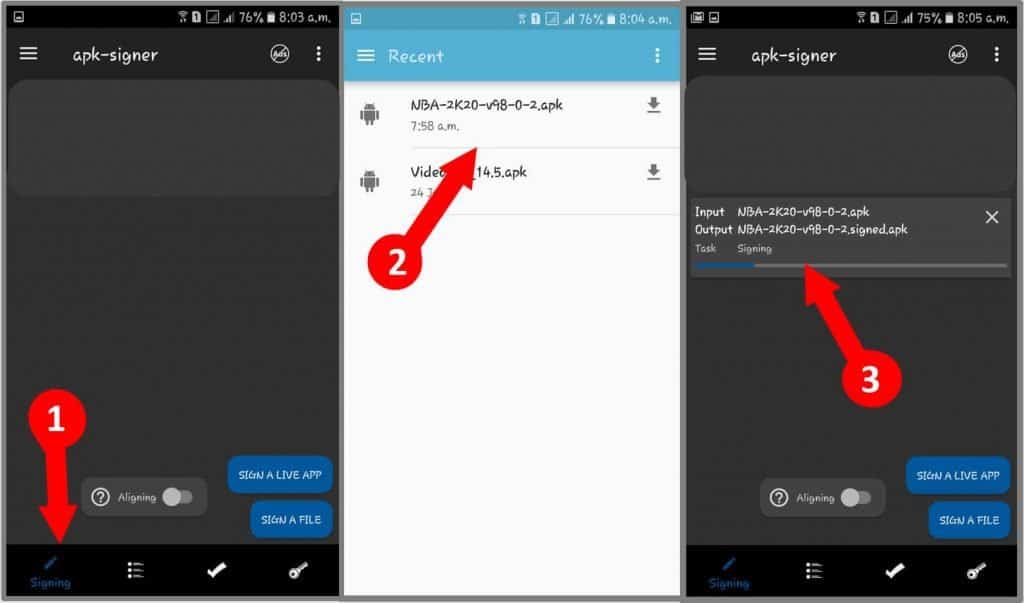
This particular method might solve the issue for you and let me just say it out loud you really need to be sure that the apk file that you have downloaded needs to be secure. It means you should trust the source and just don’t do it on any source out there because your phone has a lot of your personal data and I always insist to install apk files from Google Play.
So there might be It means there is any number of reasons why you might want to install an apk from a third-party website but still please make sure that the secure source.
It means the source has to be secure and finally if all that doesn’t work for you. There might be a problem with the base apk and fixing that is also quite easy.
Now download and install an app that says apk editor Pro once installed open it and tap on the select apk file and then browse onto the file that is on your device that you want to rectify in the menu that pops up tap on common edit now change the installation location to internal only and tap on save button it will create a new modified version of the app and then you can go it and try to install it.

Now if that doesn’t work repeat the steps and try it changing the app code as well or you could even experiment with changing the number. It means with the version number in case you are installing an apk of an already installed app.
This method should work just fine and the last method should only be used as the last resort if that APK file or app is really important to you and you desperately want to install it and also make sure that particular apk. It means if you have two Android phones you can try installing it on a different Android phone with a different Android version.
Final Verdict
I hope you guys enjoyed this article and fix the issue you are facing app not installed error in android. If that works it’s really good but if it’s not these steps might help you out so well if you have any other personal doubts or if you have any other additional doubts about this particular step that you followed in this article please do ask them in the comment section.
If you like this post please share it on your social media platforms until then take care and have a wonderful day.
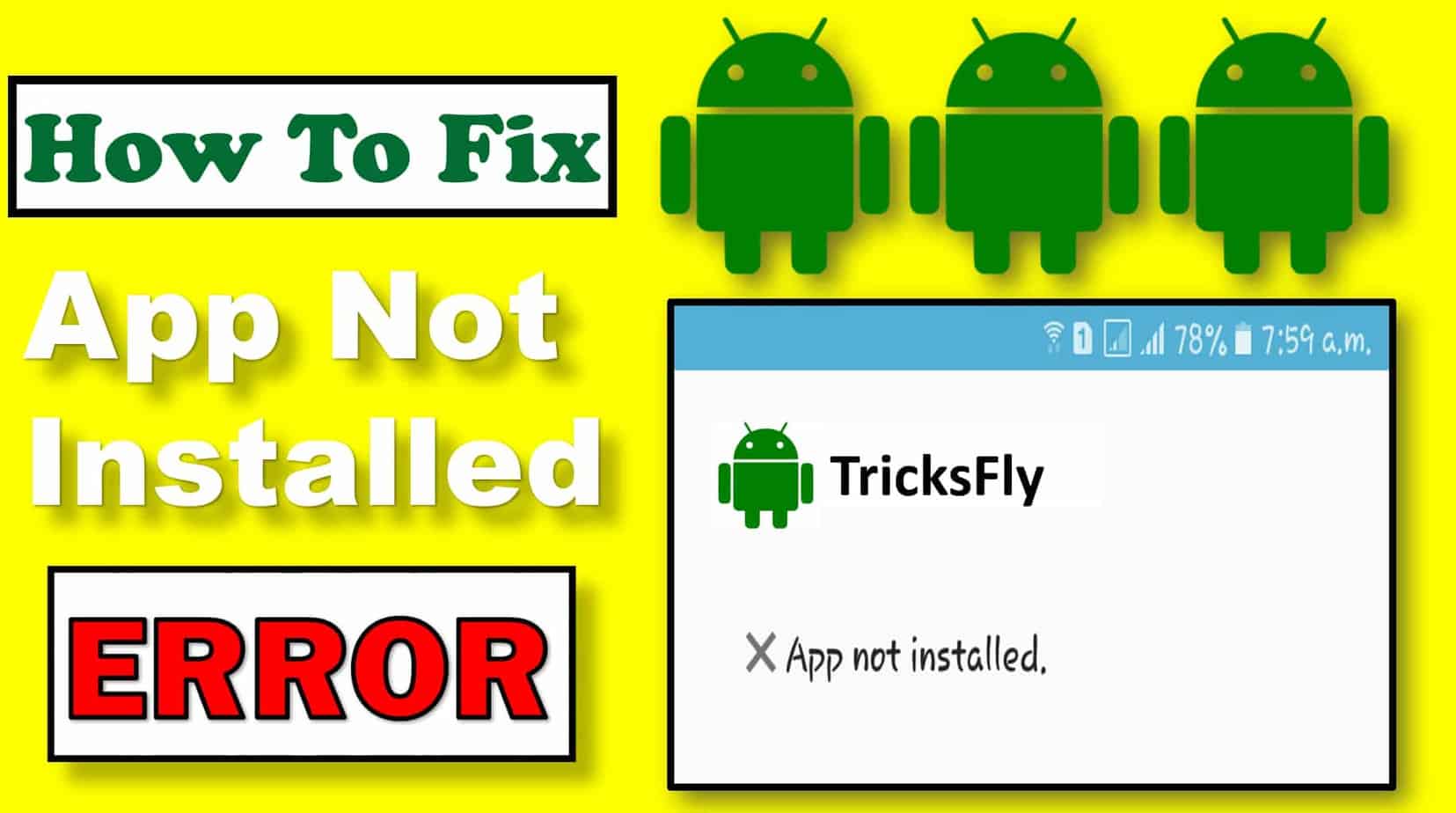
worked bro Thank you so much