Due to its excellent security, Signal has gained huge popularity. However, many users are experiencing difficulties adding stickers to conversations. Those of you in this category have probably considered ditching this platform for another. Stickers contribute to the overall functionality of all messaging platforms, as they allow users to express themselves with one click.
The text-to-sticker feature in Signal and other instant messaging apps is fun. In addition to preinstalled Stickers, Signal allows users to download other ones on demand.
There is a very limited selection of stickers, so you might not find what you are looking for. Some stickers can be downloaded from third-party apps and websites, though. Creating a customized sticker, on the other hand, is another level and gives the item a personal touch.
How to make your own Signal stickers?
Signal stickers are almost like WhatsApp. They work similarly to the app. However, you would like to create your own. Let’s learn how to make your own Signal stickers. Signal lets you share stickers, download them, and use them. It isn’t just Signal that provides stickers, though. You can also find stickers from other sources. That’s not enough, though.
Signal’s sticker maker feature allows you to create your own sticker packs and Signal stickers according to your preferences. It’s probably not noticed by most people.
Would you like to download third-party signal stickers to add them to your signal account? Simply follow the below button to download signal stickers.
Here we’ll guide you on how to create your own custom stickers for signal step by step with screenshots.
- An updated version of Signal
- The desktop version of Signal
- A working internet connection
- There must be one sticker per PNG or WebP file
- Stickers can only be 300 KB each
- A 512 x 512-pixel sticker will be displayed
- Put one emoji on each sticker
- Maximum 200 stickers per pack
- It is required that the cover is a 512 x 512 px PNG or WebP file (instead of the default image in the sticker pack)
12 Steps to Create your own Custom Stickers on Signal?
Steps to create custom stickers for signal:
Step.1 Download > Install Signal on your PC > login to your Signal using a QR code from mobile.
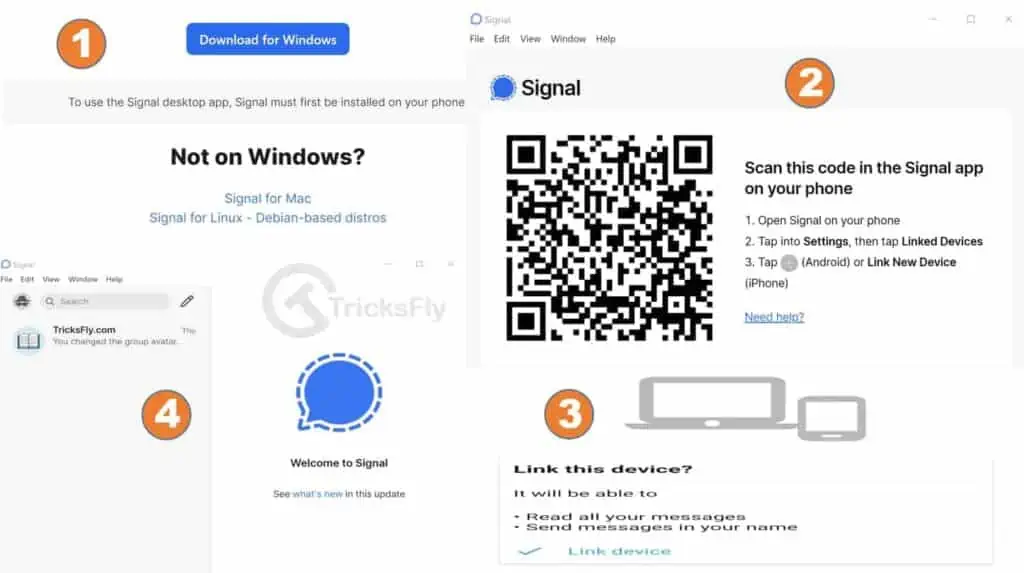
Step.2 Click the File > Create/upload sticker pack.
Step.3 Click the + button to add sticker images.
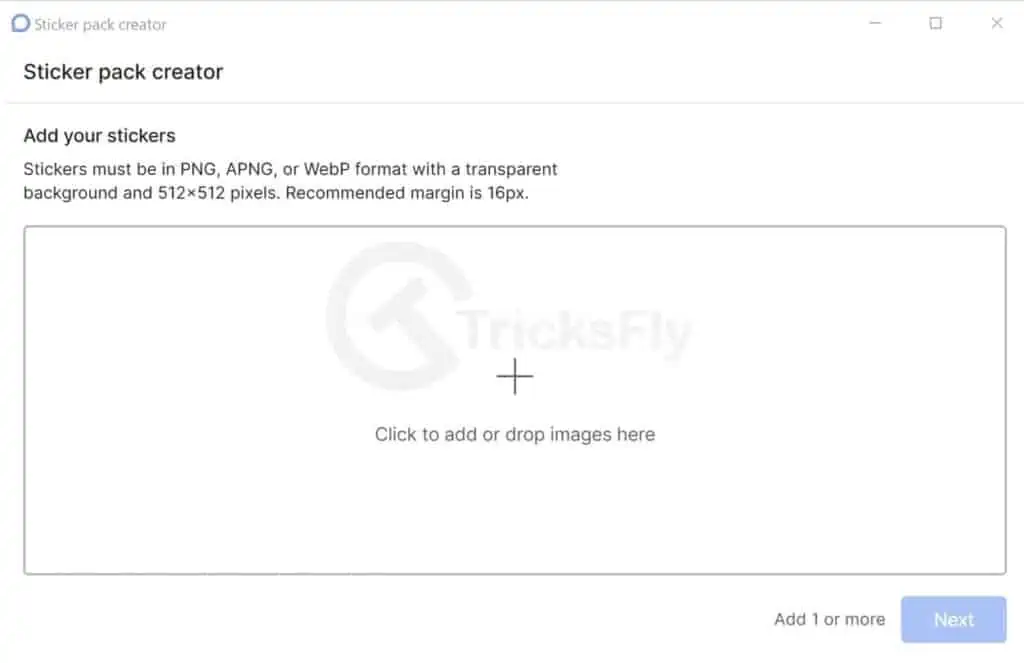
Step.4 Once you added all images then Click Next.
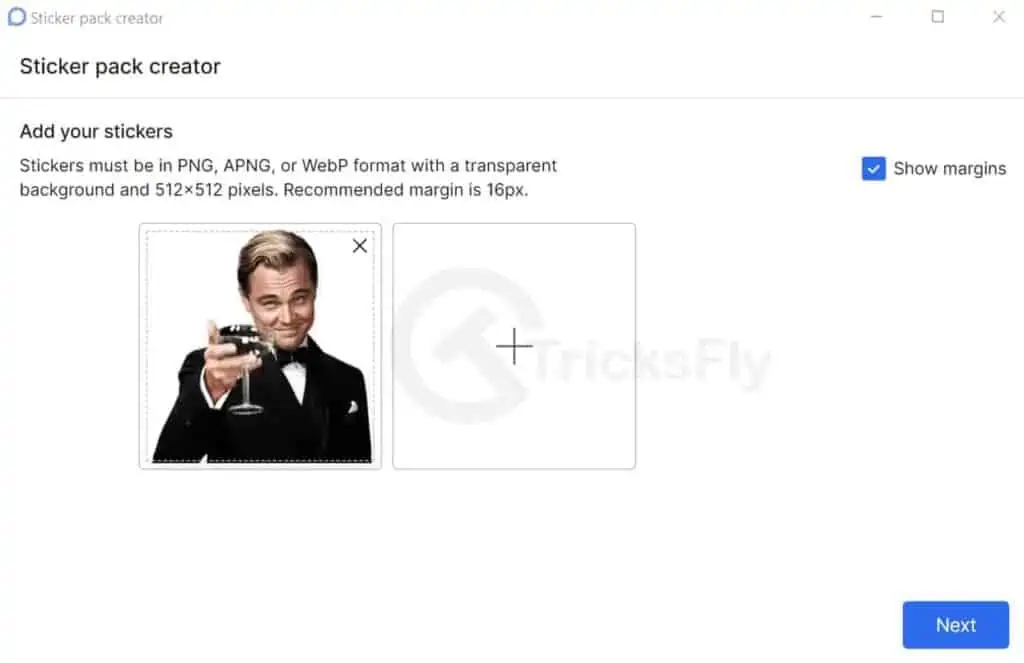
Step.5 You would need to add an emoji to each sticker.
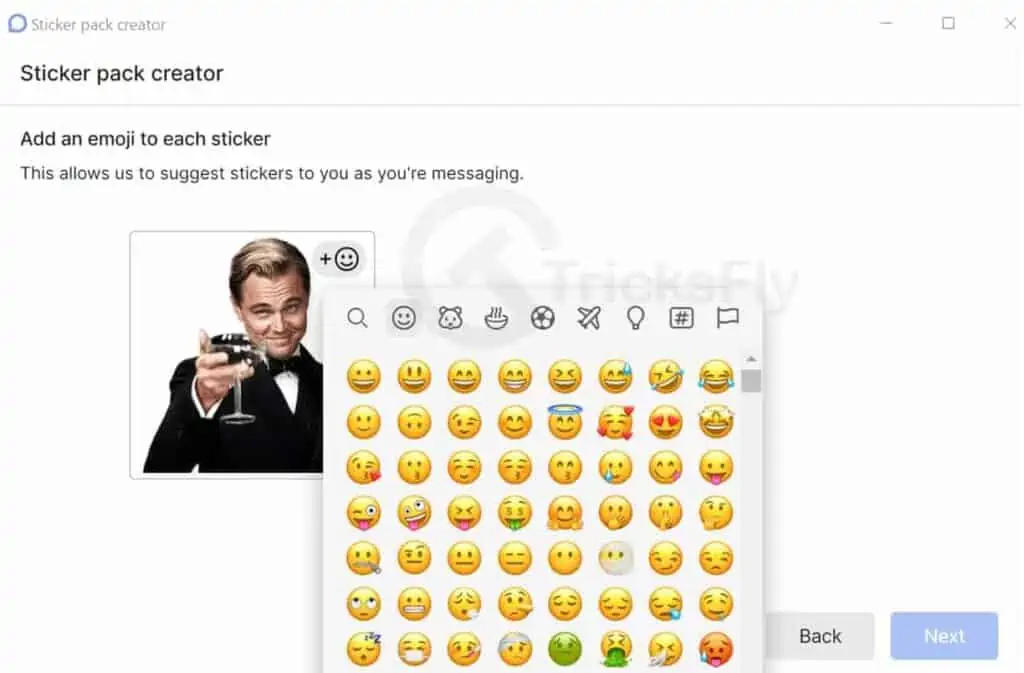
Step.6 Once you’ve set relevant emoji to your sticker image then click on ‘Next’
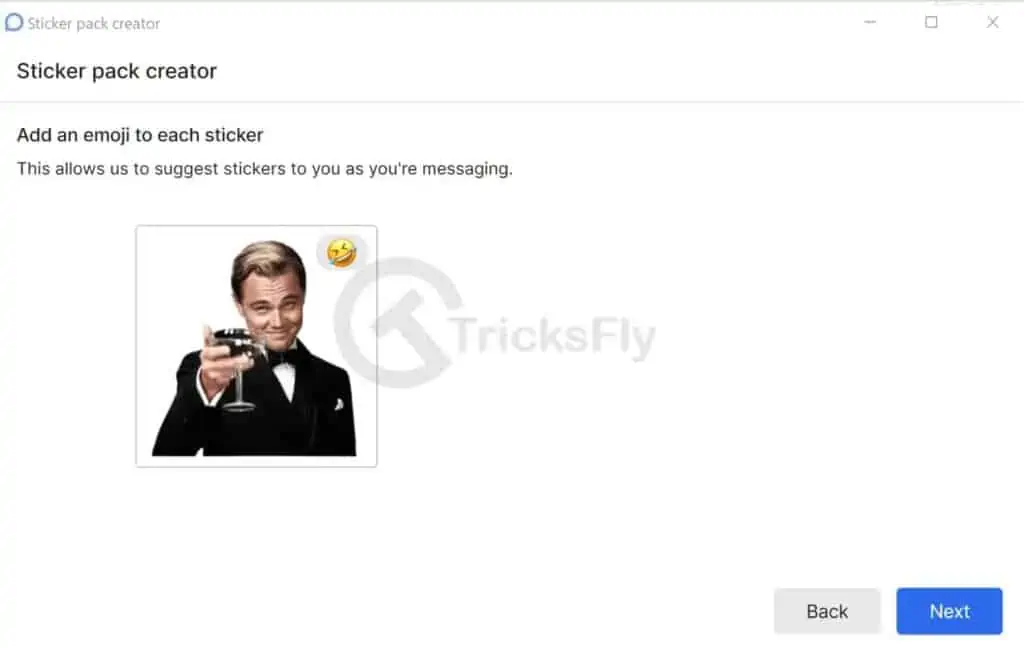
Step.7 Enter the title > the author name of the sticker > Click Next.
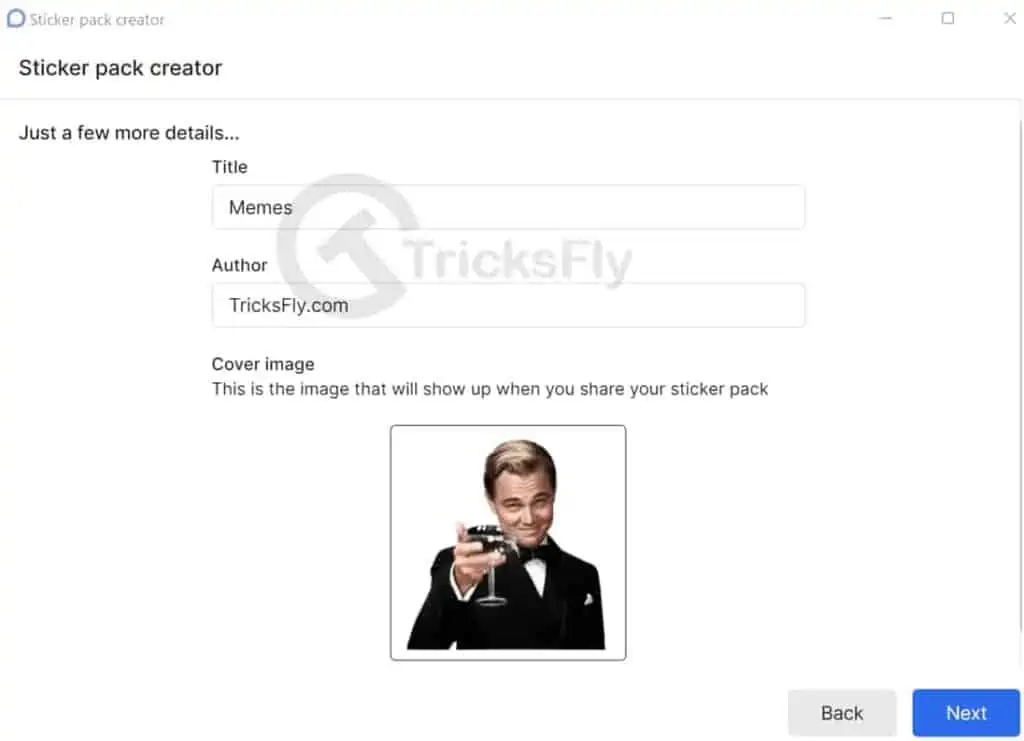
Step.8 If you see a message saying “Are you sure you want to upload your sticker pack?”, click Upload and you’ll get your stickers done.
Step.9 Once you’ve uploaded your sticker, you can copy its link to send it to other people. No worries, your Signal account already contains your sticker pack. Continue by clicking Close.
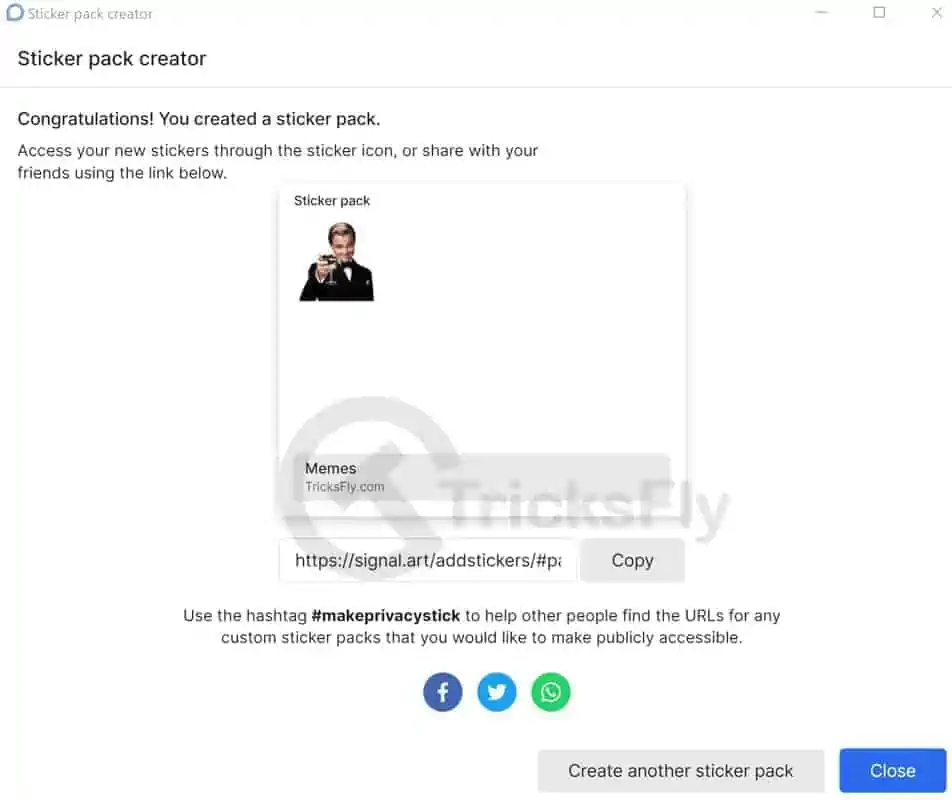
Step.10 Simply select the sticker pack that you’ve created using the Signal app, then click the sticker to send it to others.
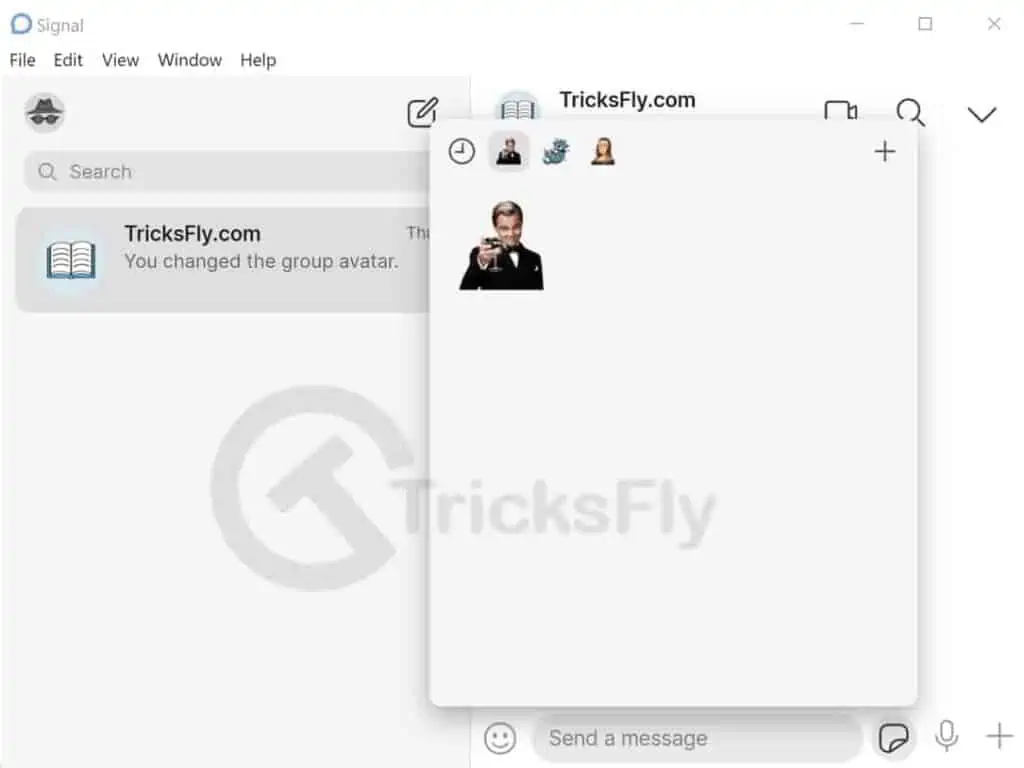
Step.11 Here you can see how looks like your sticker.
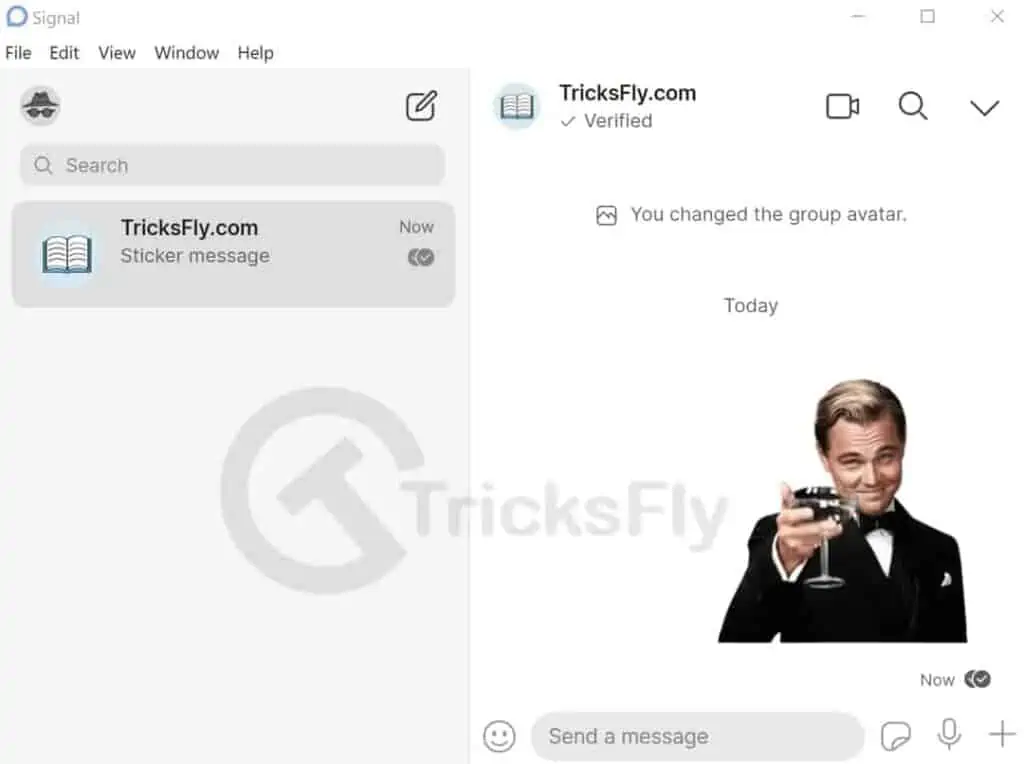
Step.12 Finally, Here you can also see the sticker pack you made. The sticker pack can be shared or deleted here.
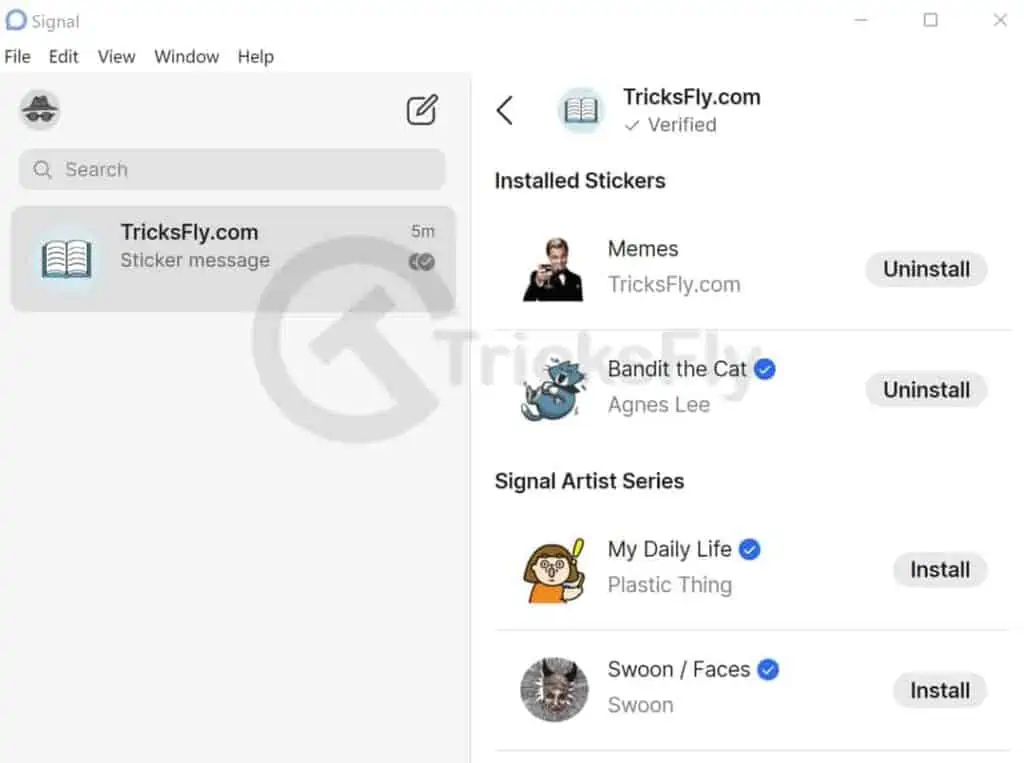
Winding Up
Incredibly, Signal offers its own sticker maker feature on the PC app, so you can express your thoughts or feelings in your own way, without having to install third-party sticker packs.
So, this is the complete tutorial on how to create your own custom sticker pack for signal. If you found this tutorial helpful, share it with your friends on social media handles.
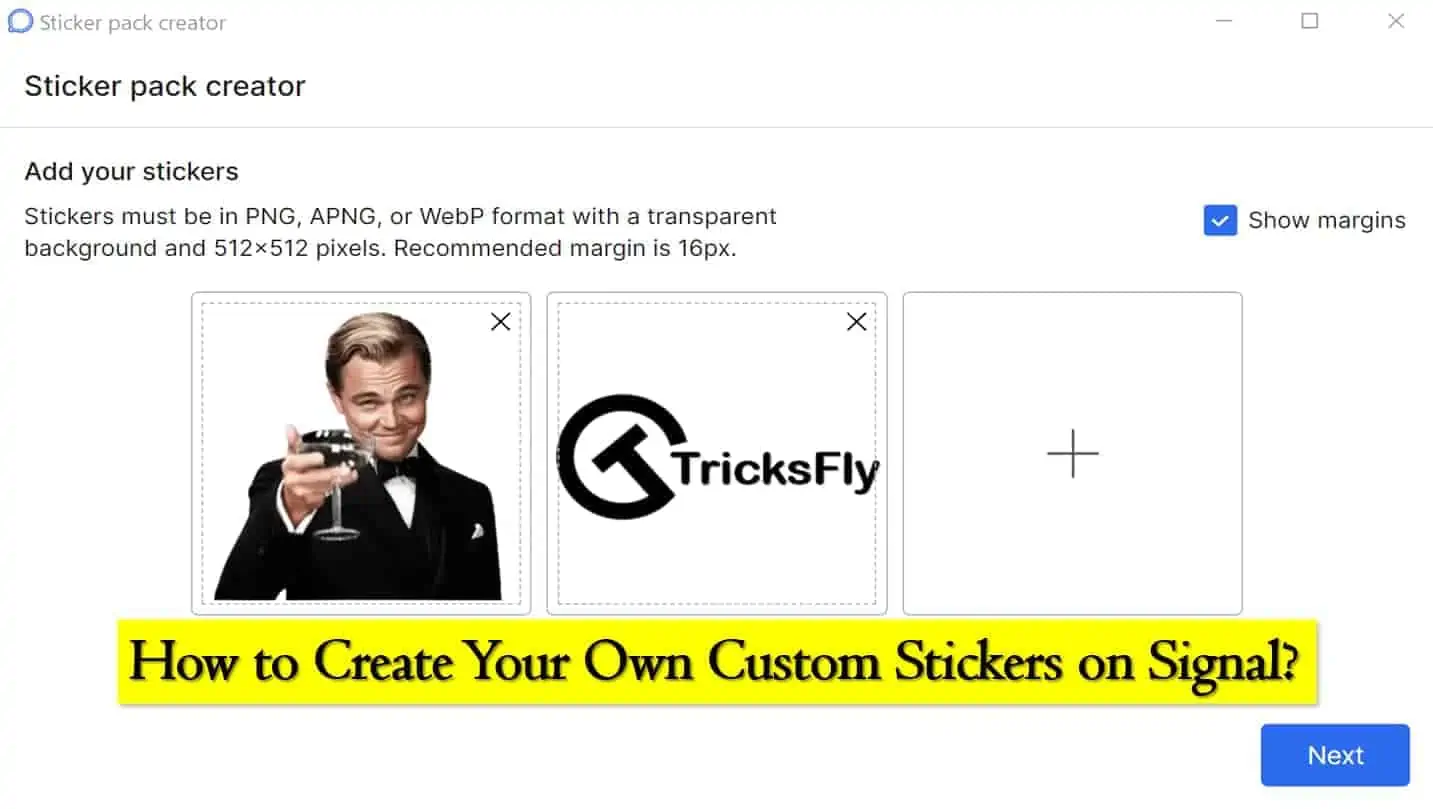
Almost the same.
_ _ _ _ _ _ _ _ _ _ _ _ _ _
Nekultsy Ivan команды github