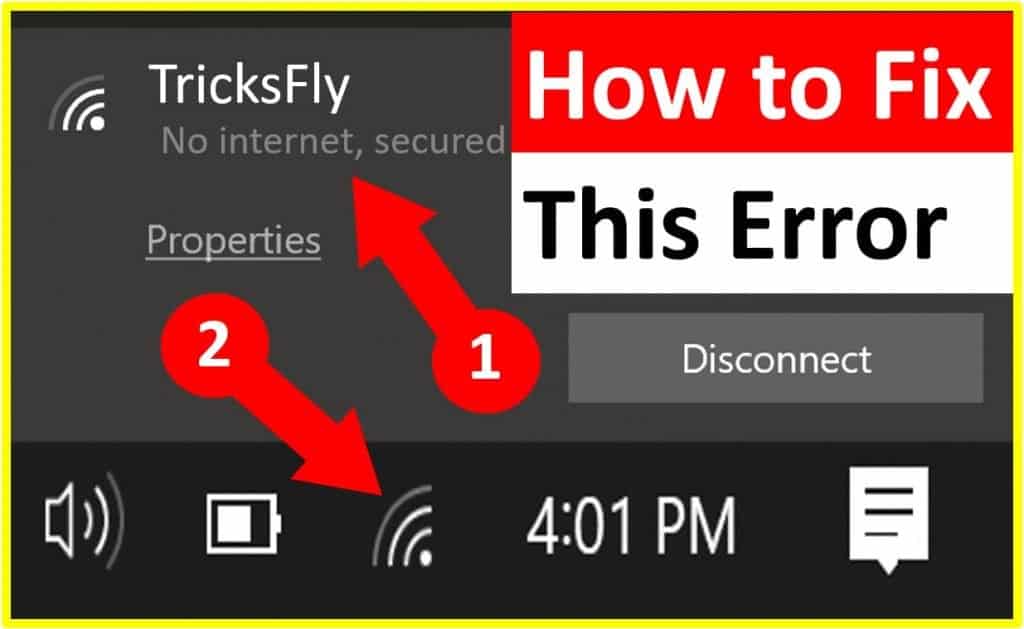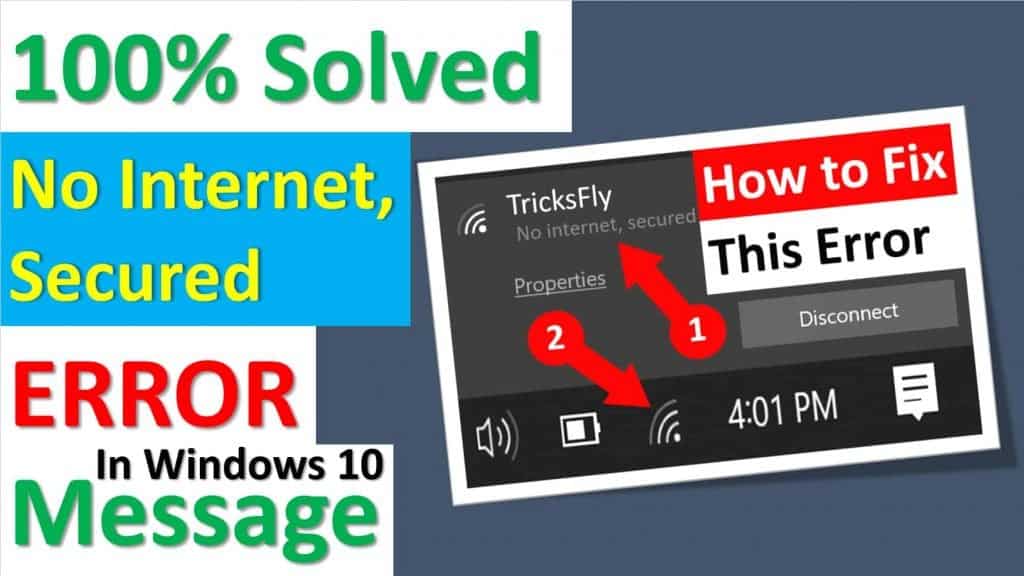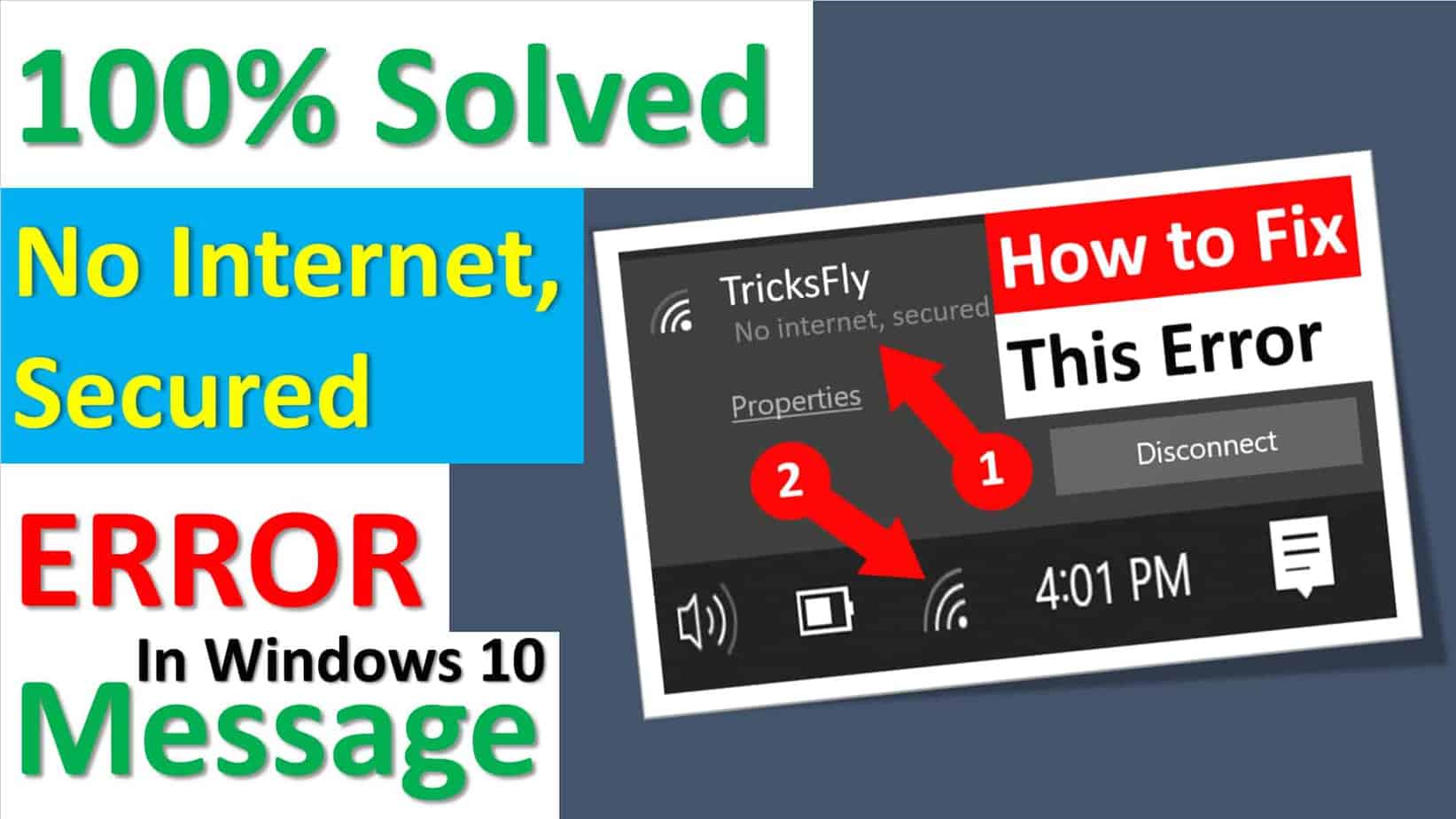Are you getting a “No Internet, Secured” connection error while trying to connect to the Internet via WiFi? If you do not know how to fix “no internet, secured” error on Windows 10, then this article is for you. Here you will learn a complete guide on how to fix “no internet, secured” on windows 10.
WiFi Networking issues in Windows 10 is usually straightforward to fix. But sometimes you can send a “no internet, secured” message which is showing like a popup from the system tray, this error refers to a problem with the wireless configuration or connection.
This problem is a bit different from other Internet issues because you are connected to the Internet through a Wi-Fi router, but fail to connect to the Internet and as a result, are unable to visit any web page.
“No Internet, Secured” Error
We usually use a secure Wi-Fi connection in our home/office. So, if we get the “No Internet, Secured” error in Windows 10, it could be due to incorrect IP configuration. Something may have changed the settings.
Many users have been reporting a problem on the bottom right of the wireless icon when a small yellow triangle appears and when clicked on it does show an error message “No internet, secured”
Well, that’s a weird problem, but the best thing is that it can be fixed.
There are many different reasons for the Windows 10 malfunction. Changes in configuration settings, such as your IP address, are most common because this router causes problems when connecting to the Internet.
Why “No Internet, Secured” Error Arises?
Have you ever been in a situation where your computer is connected to the Internet, but you can’t open a page on the web? Well, this is a strange but often unresolved issue.
When you’re connected to the Internet via a Wi-Fi router but can’t access any webpage, check your wireless icon in the bottom right-hand tray. You probably A small yellow triangle will appear, and when you click on it you will see the message “no internet, secured” in windows 10.
How to Fix “No Internet, Secured” Error in Windows 10?
Well, doesn’t have an exact solution to fix, no internet, secured, error windows 10, so it’s recommended to follow one of the solutions below and see what works for you.
Before applying any of the solutions below, check that your wireless adapter is working properly. To run this check, try Power Recycle (turn off the test and then turn it on again). If all goes well and no problem is detected then start implementing the given solution.
7 Best Solutions To Fix “no internet, secured” Error in 2021
List of best Fixes to resolved “No Internet, Secured” Wifi connection error in Windows 10:
1. Disable Your VPN
Your computer’s account is connected to a local Wi-Fi network, just wondering about the “not Internet, secure” error?
do not worry. If you are using a VPN, the internal security features of the VPN client can cause this problem. Specifically, it could be a total switch designed to connect you to the Internet when a VPN server crashes.
To check if this is a problem, disable your VPN (using the disconnect function) or even quit completely.
If everything connects, then the problem was with the VPN server. Update your VPN client if possible, then connect to a new VPN server. If everything connects correctly, you’ve fixed the error!
2. Change Your Network Adapter Properties
Steps to resolve the error will include the following.
- Launch the RUN dialog box. You can do this by pressing Windows and R simultaneously.
- Type in the command CPL and click OK
- This will start the network connection
- Select your Wi-Fi connection and right-click on it.
- Click Properties in the context menu.
Make sure the following options are checked:
- Client for Microsoft Networks
- File and printer sharing for Microsoft networks
- Link-Layer Topology Discovery Mapper I / O Driver
- Internet Protocol version 4, or TCP / IPv4
- Internet Protocol version 6, or TCP / IPv6
- Response to link-layer topology discovery
- If none of these have been checked on your computer, check them out and find out how to fix them.
3. Refresh The Windows 10 IP Configuration
Not using a VPN, or experiencing the constant occurrence of a “no internet, secured” message?
There are some commands available to help you deal with this. Right-click Start, then select Windows PowerShell. Here, enter the following command in order:
- ipconfig /release
- ipconfig /renew
This will force your computer to request a new IP address from your local router. In many cases, this will fix the error.
4. Run Network Adapter Troubleshooter
Run the network adapter troubleshooter and see if it helps. In general, this built-in troubleshooting diagnostics will allow you to diagnose issues with your network. You will find it here.
Control Panel > All Control Panel Items > Troubleshooting > Network and Internet
It detects and solves problems in wireless and network adapters.
5. Try to Update Wi-Fi Adapter Drivers
Sometimes the driver can cause this kind of problem on Windows 10 due to old Wi-Fi. Therefore, it is recommended that your system’s Wi-Fi adapter driver be updated.
- Press Windows + R key > type “devmgmt.msc” in the run box > hit Enter and the device manager window will open.
- After it, click on the Network adapters and find the Wi-Fi adapter you are currently using.
- Right-click on it and select Update driver software.
- And in the Update Driver box> click on the search option automatically and Windows will find the latest driver software
6. Check your Antivirus
According to users, no internet, secured message can sometimes appear due to your antivirus. Anti-virus software can sometimes interfere with your network connection and cause this and other errors to appear.
To resolve the issue, you are advised to turn off some features of your antivirus, such as its firewall, and check if it resolves the issue. Many users have reported this issue with Antivirus.
If this problem still exists, even after disabling some features, you may want to consider disabling your antivirus completely. Finally, you can try to remove your antivirus and see if it solves the problem.
If removing the antivirus solves the problem, it may be a good time to consider switching to a better antivirus solution.
<strong>7. Uninstall Problematic Applications</strong>
According to users, sometimes the no internet, secured message may appear due to third party requests. A common cause of this problem may be applications that manage your network connection.
Users reported that the ProSet application caused this problem on their computer, but after removing it, the issue was completely resolved.
There are many ways to remove an application, but the best way is to use installer software. If you are unfamiliar, this type of application can remove any application as well as all its files and registry entries from your computer.
Wrapping Up
Well, no internet secured windows 10 is a common problem that most Windows 10 users get and receive periodic reporting from time to time.
So, I did my best to list the complete reforms to get rid of the internet problem.
It is hoped that now that the above improvements have been implemented, your PC is connected to the Internet, and Wi-Fi is working well.
All solutions are efficient and therefore able to fix WiFi No Internet, secured error message is completely secure.